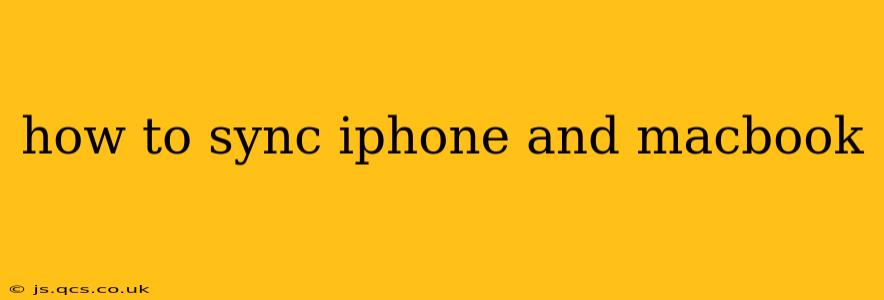Keeping your iPhone and MacBook in sync ensures a seamless workflow and access to your data across devices. Whether you're a seasoned Apple user or just starting out, understanding the various methods and options for syncing is crucial. This guide will cover all the essential aspects, answering frequently asked questions to help you optimize your Apple ecosystem.
What is Syncing and Why is it Important?
Syncing your iPhone and MacBook means keeping your data consistent across both devices. This includes contacts, calendars, photos, messages, and more. The importance lies in convenience and data security: you can access your information no matter which device you're using, and having a backup on your Mac ensures you won't lose data if something happens to your iPhone.
How to Sync Your iPhone and MacBook Using iCloud
iCloud is Apple's cloud service and the most straightforward method for syncing your iPhone and MacBook. Most data syncs automatically once you're signed in with the same Apple ID on both devices. Here's a breakdown:
Enabling iCloud Sync:
- On your iPhone: Go to
Settings>[your name]>iCloud. Toggle the switches for the data you want to sync (Photos, Contacts, Calendars, Reminders, etc.). - On your MacBook: Go to
System Settings>Apple ID. Ensure you're signed in with the same Apple ID as your iPhone. Check the options under iCloud for the services you wish to sync. You might need to enable iCloud Drive for file syncing.
iCloud Photo Library:
This feature allows you to seamlessly sync your photos and videos across all your Apple devices. Once enabled, all your pictures and videos will be available on your MacBook, and any changes made on one device will reflect on the other. Consider storage options, as iCloud storage may require a paid subscription for large photo libraries.
Other iCloud Sync Features:
iCloud syncs numerous other data types, including:
- Contacts: Keeps your contact list consistent across devices.
- Calendars: Ensures your schedule is updated on both your iPhone and MacBook.
- Reminders: Access your reminders from anywhere.
- Notes: Keeps your notes organized and available on both devices.
- Mail: Accesses your emails seamlessly.
- Bookmarks (Safari): Syncs your Safari bookmarks between iPhone and MacBook.
How to Sync Your iPhone and MacBook Using Finder (macOS Catalina and Later)
For macOS Catalina and later versions, Finder replaced iTunes as the primary method for managing iPhone backups. While Finder doesn't automatically sync data like iCloud, it's essential for creating backups of your iPhone:
- Connect your iPhone to your MacBook using a USB cable.
- Open Finder. Your iPhone should appear in the sidebar under "Locations."
- Select your iPhone. You can then choose to back up your iPhone to your MacBook. This backup contains all your data, allowing you to restore your iPhone from a backup if needed.
How to Sync Your iPhone and MacBook Using iTunes (macOS Mojave and Earlier)
If you're using an older version of macOS (Mojave or earlier), iTunes is still the primary method for managing your iPhone and syncing data. The process is similar to using Finder in newer macOS versions, primarily for backups.
What data can I sync between my iPhone and MacBook?
This is a frequently asked question, and the answer depends on what services you have enabled. You can generally sync:
- Contacts
- Calendars
- Photos
- Videos
- Messages (with iCloud)
- Reminders
- Notes
- Mail (depending on email provider)
- Bookmarks (Safari)
- Files (with iCloud Drive)
- Apps and App Data (with iCloud)
Can I sync my iPhone to my MacBook wirelessly?
Mostly yes! iCloud handles the wireless syncing of most data types. However, backups usually require a wired connection for optimal speed and reliability, ensuring a complete backup of your data.
Why isn't my iPhone syncing with my MacBook?
Troubleshooting syncing issues can involve several steps:
- Check your internet connection: iCloud syncing requires a stable internet connection.
- Verify your Apple ID: Ensure you're logged in with the same Apple ID on both devices.
- Check iCloud storage: Ensure you have sufficient iCloud storage space.
- Restart your devices: Sometimes a simple restart can resolve temporary glitches.
- Check for software updates: Ensure both your iPhone and MacBook are running the latest software versions.
By following these steps and understanding the different methods for syncing, you can ensure your iPhone and MacBook work together seamlessly, keeping your data safe, accessible, and always up-to-date.