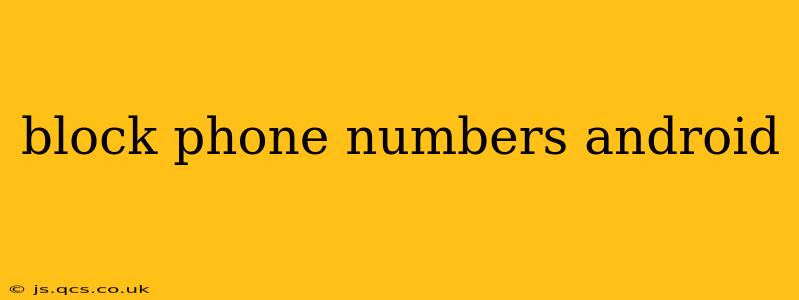Are you tired of unwanted calls and texts? Android offers several ways to effectively block phone numbers, providing peace of mind and reclaiming control over your communication. This guide explores the various methods, answering frequently asked questions to help you choose the best approach for your needs.
How to Block a Number on Android Using the Built-in Call Blocking Feature?
Most modern Android phones have a built-in call-blocking feature within their default phone app. This is usually the easiest and most convenient method. The exact steps may vary slightly depending on your phone's manufacturer and Android version, but the general process is similar:
- Open your Phone app: Locate and open the default phone application on your Android device.
- Locate the Recent Calls Log: Find the list of your recent calls.
- Select the Number to Block: Tap on the number you wish to block.
- Access the Blocking Options: You'll usually find a menu (represented by three vertical dots or a similar icon) next to the number. Tap on it.
- Select "Block Number" or a similar option: The exact wording might differ, but you'll see an option to block the selected number. Confirm your choice.
The blocked number will now be prevented from contacting you via calls or, in some cases, SMS messages.
Can I Block a Number Without Accessing the Recent Calls?
Yes, some Android phones allow you to block numbers directly, without needing to find them in your recent calls list. This usually involves accessing the phone's settings menu:
- Open Settings: Find and tap the "Settings" app on your home screen.
- Find "Blocked Numbers" or "Call Blocking": The exact name might vary depending on your Android version and phone manufacturer. Navigate through the settings menu until you find the relevant section.
- Add a Number to Block: You'll typically find an option to add a new number manually. Input the number you want to block and save your changes.
How to Block a Number Using a Third-Party App?
If your phone's built-in call blocking isn't sufficient, or if you want additional features like call identification and spam filtering, consider using a third-party app. Many apps are available on the Google Play Store, offering advanced call blocking capabilities. Research carefully before installing any app to ensure it is reputable and doesn't compromise your privacy.
What Happens When I Block a Number?
When you block a number, incoming calls from that number will go straight to voicemail. Text messages may also be blocked, depending on your phone's settings and the method used to block the number. The blocked person will typically not receive any notification that their call or message was blocked.
Does Blocking a Number Prevent Them from Leaving a Voicemail?
No, blocking a number generally doesn't prevent the person from leaving a voicemail. However, they will not be aware that their call was blocked; they will experience a normal ringing tone, followed by their voicemail message being recorded.
How Can I Unblock a Number on My Android Phone?
To unblock a number, follow a similar process to blocking, but instead of selecting "Block Number," look for an "Unblock Number" or similar option within the blocked numbers list in your phone's settings or call blocking app.
Conclusion
Blocking unwanted phone numbers on Android is a straightforward process, offering multiple options to suit your preferences. Whether you utilize the built-in features or explore third-party apps, you can regain control over your communications and enjoy a more peaceful experience. Remember to review your phone's settings and chosen apps regularly to ensure you maintain optimal blocking functionality.