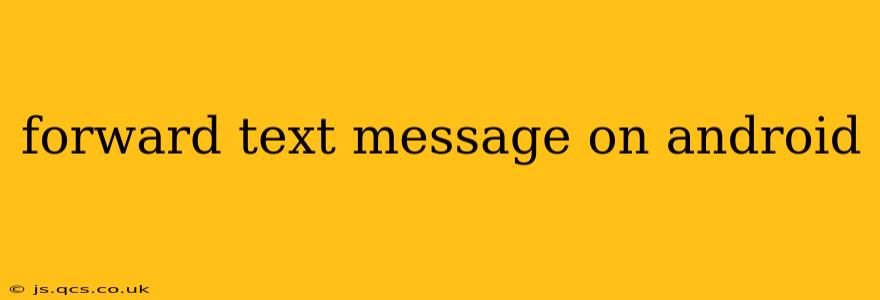Forwarding text messages on Android is a simple process, but the exact method can vary slightly depending on your phone's manufacturer and Android version. This guide will cover the most common methods and troubleshoot any issues you might encounter. We'll also address some frequently asked questions.
How to Forward a Text Message on Android
The standard way to forward a text message on most Android devices is straightforward:
-
Open the Messaging App: Locate and open your default messaging application. This is usually a green speech bubble icon.
-
Select the Message: Find the text message you wish to forward.
-
Tap and Hold: Long-press on the message you want to forward. A menu should appear.
-
Select "Forward": Look for an option that says "Forward," "Share," or a similar icon (often a curved arrow). Tap it.
-
Choose Recipient(s): A new message window will open. Select the recipient(s) you want to forward the message to. You can add multiple recipients.
-
Send: Tap the send button (usually a paper airplane icon) to forward the message.
Important Note: Some Android devices might require you to select the specific message within the conversation thread before you can forward it. If the "Forward" option isn't immediately visible after long-pressing, try tapping the individual message bubble within the conversation.
What Happens When You Forward a Text Message?
When you forward a text message, the recipient receives a copy of the original message. The forward will usually indicate that the message was forwarded, often displaying a small "Forwarded" tag or similar notification. This helps recipients understand the message's origin and prevents any misunderstanding or misattribution.
Can I Forward Multimedia Messages (MMS)?
Yes, you can generally forward multimedia messages (MMS), which include pictures, videos, and other media files, using the same method described above. The process remains the same; long-press on the MMS, select "Forward," choose your recipient, and send. However, the size of the MMS might affect the forwarding speed, especially if you have a slower internet connection.
How to Forward Multiple Text Messages at Once?
Unfortunately, there isn't a built-in feature on most Android devices to forward multiple text messages simultaneously. You'll need to forward each message individually using the steps outlined above.
Why Can't I Forward a Text Message?
There are several reasons why you might be unable to forward a text message:
- Network Connectivity: Ensure you have a stable internet connection. Forwarding messages often requires data or Wi-Fi.
- App Issues: Try restarting your messaging app or your phone. Consider clearing the cache and data for your messaging app (this will not delete your messages, usually).
- System-Level Problems: If the problem persists, consider restarting your device or checking for any system updates.
- Message Restrictions: In rare cases, certain messages might have restrictions that prevent forwarding. This is uncommon but possible.
What if the Forwarding Option Isn't Available?
If you cannot locate the "Forward" option, your device might have a slightly different user interface. Try exploring the options available after long-pressing on the message. Alternatively, you can try taking a screenshot of the message and sending it to the recipient. This isn't ideal, but it serves as a workaround.
By following these steps and addressing potential issues, you should be able to efficiently forward text messages on your Android device. Remember to always be mindful of the content you're forwarding and ensure you're sharing it with appropriate recipients.