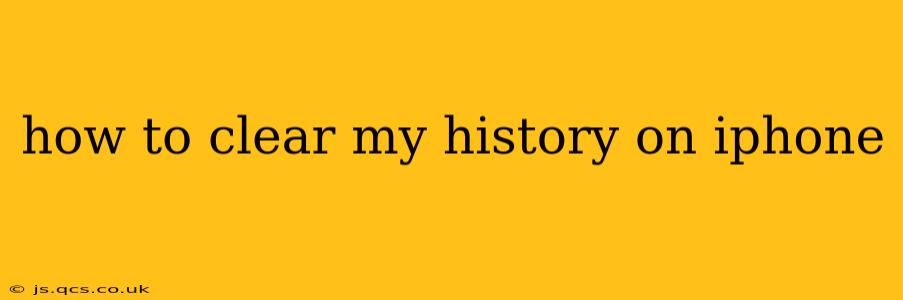Clearing your browsing history on your iPhone is a simple process, but the exact steps depend on which browser you're using. This guide covers the most popular options and provides additional tips for maintaining your privacy.
Which Browser Are You Using?
This is the crucial first step. The method for clearing your history differs slightly between Safari (Apple's default browser) and other browsers like Chrome, Firefox, or Brave.
Safari: Clearing Your History
Safari is the pre-installed browser on iPhones, and it's where most users begin. Here's how to clear your browsing history in Safari:
- Open the Settings app: Locate the gray app with the gear icon.
- Tap Safari: This will open the Safari settings menu.
- Tap "Clear History and Website Data": This option is usually near the top of the menu.
- Confirm your choice: A pop-up will appear asking you to confirm. Tap "Clear History and Data" to proceed.
This action clears your browsing history, cookies, and other website data. It essentially makes it as if you've never visited those sites from this device.
Chrome: Clearing Your History
If you prefer using Google Chrome, the process is slightly different:
- Open the Chrome app: Find the Chrome icon (a red, yellow, green, and blue circle).
- Tap the three vertical dots (More) in the bottom right corner: This opens the Chrome menu.
- Tap "History": This option will show you your browsing history.
- Tap "Clear Browsing Data": You'll find this option at the bottom.
- Choose a time range: You can select to clear data from the last hour, the last day, the last four weeks, or all time. Choose "All time" to completely clear your history.
- Select "Browsing history" (and other data if desired): You can choose to clear cookies, cached images and files, and other site data as well.
- Tap "Clear Data": This will clear the selected data.
Other Browsers (Firefox, Brave, etc.):
Most other browsers follow a similar pattern to Chrome. Look for a "Settings" or "Menu" option, then navigate to a "History" or "Privacy" section. Within that section, you should find an option to "Clear Browsing Data" or "Clear History." Always review the options available to ensure you're clearing the specific data you want to remove.
How to Clear Private Browsing Data?
Private browsing (often called "Incognito" mode) doesn't save your browsing history, cookies, or site data locally on your device. However, your internet service provider (ISP) and website you visit can still see your activity. Therefore, clearing your private browsing data is typically not necessary, as it's automatically cleared when you close the private browsing session.
Does Clearing History Delete My Bookmarks?
No, clearing your history typically does not delete your bookmarks. Bookmarks are saved separately and are not affected by clearing your browsing history.
What About My Downloaded Files?
Clearing your browsing history will not delete files you've downloaded. Downloaded files remain on your device unless you manually delete them.
How Often Should I Clear My iPhone History?
How often you should clear your history depends on your personal preferences and privacy concerns. Some users clear it regularly (daily or weekly), while others only do so occasionally. There's no right or wrong answer; it's a matter of personal choice.
By following these steps, you can effectively manage your browsing history and maintain your privacy on your iPhone. Remember to always be mindful of your online activity and the data you share.