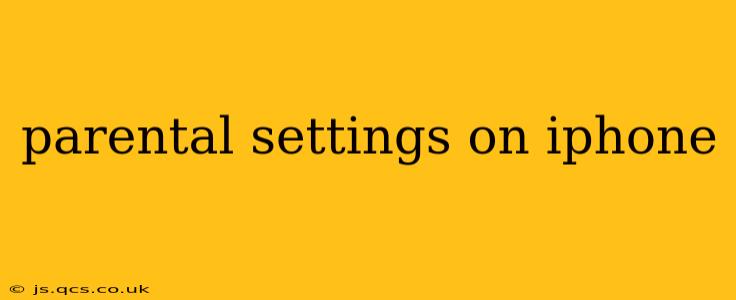Setting up parental controls on your iPhone is crucial for ensuring your children's safety and well-being in the digital world. This guide will walk you through the various features available, helping you create a safe and age-appropriate online environment for your family. We'll cover everything from limiting screen time to managing app downloads and content restrictions.
What Parental Controls Are Available on iPhones?
Apple's built-in parental controls, known as Screen Time, offer a robust suite of features to manage your child's iPhone usage. These controls aren't just about restricting access; they also offer insights into your child's digital habits, helping you understand their online activity and make informed decisions. Key features include:
- App Limits: Set daily time limits for specific apps or categories of apps. This helps prevent excessive usage of games or social media.
- Downtime: Schedule periods during the day when most apps are inaccessible, encouraging breaks and balanced screen time. Exceptions can be made for specific apps, like communication apps for emergencies.
- Content & Privacy Restrictions: Control access to explicit content, in-app purchases, and specific website categories. This safeguards your child from inappropriate material.
- Communication Limits: Manage who your child can communicate with through iMessage, FaceTime, and other apps. You can also restrict the ability to add new contacts.
- Always Allowed Apps: Designate certain apps, like communication apps or educational apps, that remain accessible even during downtime. This ensures your child can still contact you or access necessary learning tools.
How Do I Set Up Parental Controls on My Child's iPhone?
Setting up parental controls involves several steps and depends on whether your child's device is already set up.
For a new iPhone: During the initial setup process, you’ll have the option to enable Screen Time and configure parental controls. This is the easiest method.
For an existing iPhone:
- Navigate to Screen Time: Open the Settings app, then tap on Screen Time.
- Turn on Screen Time: If it's not already on, toggle the switch to enable Screen Time.
- Set Up a Passcode: Create a unique passcode to prevent your child from changing the settings. This is crucial. Without a passcode, they can easily bypass the restrictions.
- Customize Restrictions: Explore the options for App Limits, Downtime, Content & Privacy Restrictions, and Communication Limits. Tailor these settings to your child's age and maturity level. Carefully consider which apps need limits and what level of content restrictions are appropriate.
How Can I Monitor My Child's iPhone Activity?
Screen Time provides valuable reports showing your child's app usage, website visits, and overall device activity. You can access these reports in the Screen Time settings. This data can be useful to have open conversations about balanced screen time and digital wellbeing.
What Apps Can I Use in Conjunction with iPhone Parental Controls?
While Apple's Screen Time is powerful, you might consider supplementary apps for additional monitoring or control features. Research various apps available in the App Store, ensuring you choose reputable ones with strong privacy policies.
Can I Use Family Sharing to Manage Multiple Devices?
Yes, Family Sharing allows you to manage multiple devices from a central location. This makes it much easier to oversee and manage Screen Time settings across your children’s iPhones, iPads, and Macs. However, ensure each family member has their own Apple ID.
How Do I Deal with My Child Bypassing Parental Controls?
Children, especially older ones, may attempt to circumvent parental controls. Regularly review the settings, ensure the passcode is strong and hasn't been guessed, and maintain open communication with your child about responsible technology use. It is a continuous process and the rules may need to be adapted as they grow.
What Are Some Tips for Effective Parental Control on iPhones?
- Involve your child: Explain the reasons behind the controls and involve them in setting reasonable limits where possible. This fosters collaboration and understanding.
- Regularly review and adjust: Your child's needs and maturity level change, so regularly review and adjust the settings accordingly.
- Open communication: Create an open dialogue about responsible technology use and the importance of online safety. Address any concerns or questions your child has.
- Lead by example: Practice responsible technology use yourself. Children often mirror their parents' behavior.
By understanding and implementing these parental controls, you can create a safer and more balanced digital environment for your children. Remember, it's an ongoing process that requires consistent monitoring and communication.