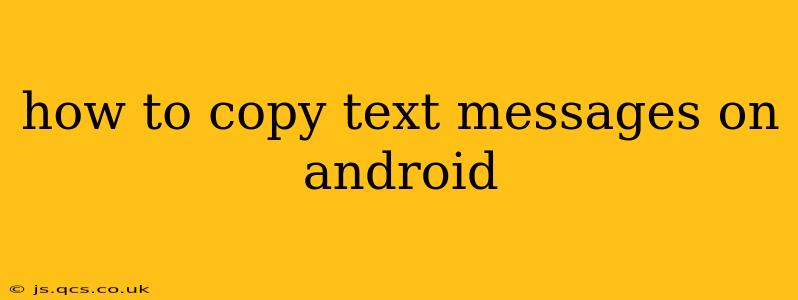Copying text messages on your Android device is a straightforward process, but the exact method might vary slightly depending on your phone's manufacturer and Android version. This guide covers the most common approaches, ensuring you can quickly and easily copy any text message you need.
How Do I Copy and Paste a Text Message on My Android Phone?
This is the most frequently asked question, and the answer is thankfully simple. Most Android devices use a consistent method:
- Open the Messaging App: Locate and open your default messaging app (this might be called Messages, Textra, or something similar).
- Select the Conversation: Find the conversation containing the text message you want to copy.
- Tap and Hold the Message: Long-press on the specific message containing the text you need. This will usually highlight the text.
- Select "Copy": A menu will appear. Tap the "Copy" option. Sometimes, this will be represented by a copy icon (two overlapping papers).
- Navigate to Your Destination: Open the app where you want to paste the text (e.g., a note-taking app, email, document editor).
- Tap and Hold: Long-press in the area where you want to paste the text.
- Select "Paste": A menu will appear, allowing you to select the "Paste" option (often represented by a clipboard icon).
How to Copy Multiple Text Messages on Android?
Copying multiple messages at once isn't always a built-in feature, but here are some approaches depending on your messaging app:
- Some apps allow selecting multiple messages: Some messaging apps allow you to tap a checkbox next to each message you want to copy. Once selected, a copy option will become available. Check your app's settings or look for selection checkboxes within the message thread.
- Copy individually, then paste together: If your app doesn't support multiple message selection, the simplest method is to copy each message individually and then paste them together in your destination app.
- Screenshot and OCR: As a last resort, you can take a screenshot of the messages and use an Optical Character Recognition (OCR) app to extract the text from the image. This is less efficient but works if other methods fail.
How to Copy Text from an MMS Message on Android?
MMS messages (messages with pictures, videos, or other media) require a slightly different approach:
- Open the MMS: Open the MMS message containing the text you want to copy.
- Identify the Text: Locate the text within the message. Sometimes it's integrated with the media; other times it's presented separately.
- Tap and Hold the Text: Long-press on the text to highlight it.
- Select "Copy": Tap the "Copy" option from the menu that appears.
- Paste as needed: Paste the copied text into your desired location.
Can I Copy Text from a Deleted Text Message on Android?
No, once a text message is deleted from your device, it's generally gone. Data recovery tools might retrieve deleted messages under certain conditions, but this isn't guaranteed and usually requires specialized software. Regular backups are crucial for protecting your important data.
How Do I Copy and Paste Text Messages from One Phone to Another?
You can't directly copy and paste messages between phones. Instead, use one of these methods:
- Email the conversation: Many messaging apps allow you to forward the entire conversation via email.
- Use cloud backups: Services like Google Drive or Samsung Cloud may offer the ability to back up and restore your messages.
- Transfer using a file transfer app: Apps like SHAREit or Bluetooth can transfer files containing your messages (though converting them into a readable format may be necessary).
This comprehensive guide covers the various ways to copy text messages on Android, catering to different scenarios and app versions. Remember to always prioritize your data security with regular backups.