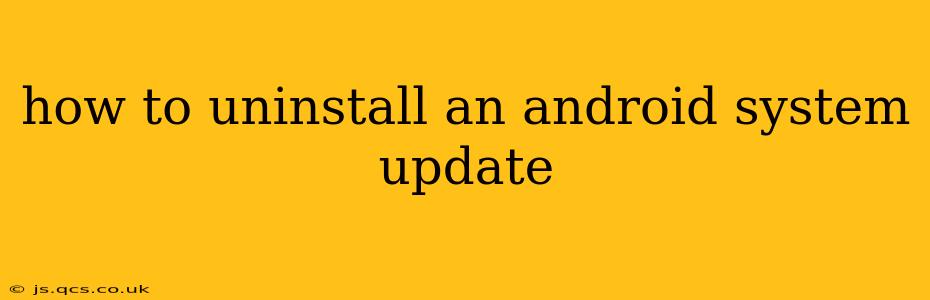Uninstalling a system update on Android isn't as straightforward as uninstalling an app. Android updates fundamentally alter the operating system, and completely reversing them is generally not possible without resorting to drastic measures that could potentially brick your device. However, depending on the situation, there are a few approaches you can try. This guide will explore the possibilities and their implications.
Why Would I Want to Uninstall an Android System Update?
Before we delve into the how-to, let's understand why someone might want to uninstall an Android system update. Common reasons include:
- Bugs and Glitches: A recent update might have introduced bugs that significantly impact device performance, stability, or specific app functionality.
- Performance Issues: Sometimes an update, despite fixing bugs, can lead to slower performance, increased battery drain, or other performance-related problems.
- Loss of Functionality: Certain features might have been removed or altered in an update, leading to dissatisfaction among users.
- Root Access Issues: Root access, offering advanced control over the device, can be compromised or lost after a system update.
It's crucial to remember that attempting to uninstall an update carries risks, and should only be considered as a last resort after exploring all other options, like contacting your device manufacturer or carrier.
Can I Simply Uninstall a System Update Like an App?
No. System updates are deeply integrated into the Android OS. You cannot simply uninstall them through the settings menu like you would a regular app. The process is far more complex and potentially risky.
What are My Options if I'm Experiencing Problems After an Android Update?
Before considering drastic measures, let's explore safer alternatives:
1. Reboot Your Device:
A simple reboot can often resolve temporary glitches or software errors introduced by the update.
2. Check for Bug Fixes and Patches:
The manufacturer might have already released a patch to address the issues you're experiencing. Check for any available system updates (ironically!).
3. Clear Cache Partition:
Clearing the cache partition can help resolve software conflicts without deleting your personal data. This process varies slightly depending on the Android device, but generally involves booting into recovery mode. This is not the same as a factory reset.
4. Factory Reset (Last Resort):
A factory reset will erase all data on your device and restore it to its factory settings. This is a drastic step, and you should back up your data before proceeding. This might resolve issues caused by the update, but it does not "uninstall" the update itself.
5. Downgrading the Android Version (Advanced & Risky):
This is the closest you can get to "uninstalling" an update, but it's extremely advanced and risky. It requires unlocking your device's bootloader, flashing a custom ROM (an alternative operating system), and involves a significant risk of bricking your device – rendering it completely unusable. This should only be attempted by experienced users familiar with rooting and flashing ROMs. It's also important to find a suitable older firmware for your specific device model. Incorrectly flashing a ROM can have severe consequences.
Can I Roll Back to a Previous Android Version?
The possibility of rolling back depends on your device and manufacturer. Some manufacturers offer a rollback option through their support channels, but it's not a common feature. Generally, it's far more likely that a newer update will be provided to fix any issues with the latest version.
What if My Device is Still Not Working Properly After Trying Everything?
If you have exhausted all other options, contacting your device manufacturer or carrier is the next best step. They might be able to offer further technical support or assistance with troubleshooting the problem. In some cases, a device replacement might be considered.
Remember: Uninstalling a system update directly is usually not possible, and attempting to do so using unofficial methods can severely damage your device. Always explore safe and supported solutions first.