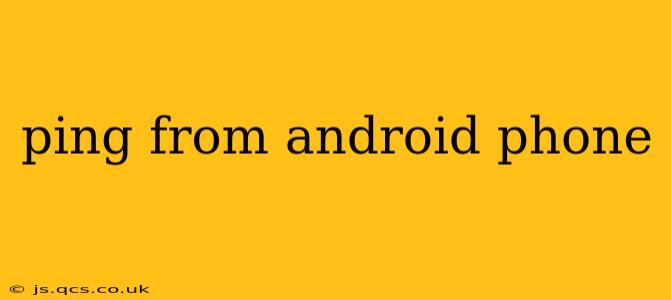Pinging is a fundamental network diagnostic tool used to check the connectivity and responsiveness of a device or server on a network. Whether you're troubleshooting a Wi-Fi connection, testing network latency, or simply curious about network performance, knowing how to ping from your Android phone is a valuable skill. This guide will walk you through the process, explaining different methods and addressing common questions.
Why Would I Need to Ping from My Android Phone?
Many situations call for pinging from your Android device. Here are a few common scenarios:
- Troubleshooting network connectivity issues: A slow or unstable internet connection might be due to problems with your router, internet service provider (ISP), or even your phone itself. Pinging a known working website or server can help isolate the source of the problem.
- Checking server availability: If you rely on a specific server or service, pinging it can quickly confirm if it's online and responsive.
- Measuring network latency: Ping results show the round-trip time (RTT) for packets to reach a destination and return. This indicates the speed and efficiency of your network connection.
- Testing network security: While not a comprehensive security test, pinging can help identify basic network firewalls or restrictions.
How to Ping from an Android Phone: Using Terminal Emulator Apps
Android doesn't have a built-in ping command like a computer. To use the ping command, you'll need a terminal emulator app from the Google Play Store. Several excellent options are available, such as:
- Termux: A powerful and popular terminal emulator with a wide range of functionalities.
- Simple Terminal Emulator: A lightweight and user-friendly option for basic commands.
Once you've installed a terminal emulator, follow these steps:
- Open the app: Launch your chosen terminal emulator.
- Type the ping command: Enter the command
ping <target address>. Replace<target address>with the IP address or domain name you want to ping (e.g.,ping google.comorping 8.8.8.8). - Execute the command: Press Enter.
- Interpret the results: The output will display the round-trip time (latency) in milliseconds (ms), packet loss percentage, and other network statistics. Lower latency generally indicates a better connection.
Understanding the Ping Results
A typical ping response will show:
- Packet loss: A high packet loss percentage (e.g., >10%) often indicates network problems.
- Time (ms): The average round-trip time. Lower values indicate a faster connection.
- TTL: Time To Live, which is the number of hops a packet can take before being discarded.
How to Ping Using a Dedicated Network Tool App
While terminal emulators offer the most flexibility, several Android apps are specifically designed for network diagnostics, including ping functionality. These apps typically offer a more user-friendly interface than terminal emulators. Search the Google Play Store for "network tools" or "ping" to find various options.
What does a successful ping look like?
A successful ping will show a series of replies with relatively low latency (milliseconds) and 0% packet loss. This indicates a stable connection to the target server or device.
What if my ping is unsuccessful or shows high latency?
If your ping is unsuccessful (shows request timed out) or has high latency and packet loss, it suggests a problem with your network connection. Possible causes include:
- Network connectivity issues: Check your Wi-Fi connection or mobile data.
- Router problems: Restart your router.
- ISP problems: Contact your internet service provider.
- Server issues: The server you're pinging might be down or experiencing problems.
- Firewall or network restrictions: Your network or the target network might be blocking ping requests.
Can I ping an IP address instead of a website name?
Yes, absolutely. Pinging an IP address is often more precise, as it directly targets a specific device or server, bypassing DNS resolution. For example, ping 192.168.1.1 would ping your router's local IP address (assuming this is your router's address).
How often should I ping my network?
There's no set schedule for pinging your network. It's primarily a troubleshooting tool. Use it when you experience connectivity issues or want to test the responsiveness of a specific device or server.
By understanding how to ping from your Android phone and interpreting the results, you can effectively troubleshoot network problems and maintain a robust internet connection. Remember to choose a reliable terminal emulator or network tools app from the Google Play Store.