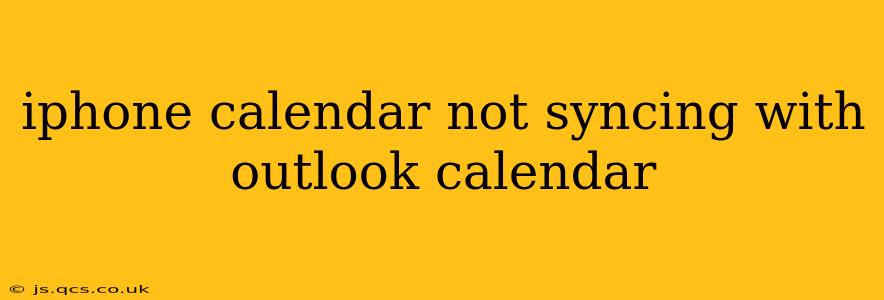Is your iPhone calendar refusing to play nice with your Outlook calendar? Frustrating, isn't it? This common problem can stem from several sources, ranging from simple connectivity issues to more complex configuration problems. This comprehensive guide will walk you through troubleshooting steps and solutions to get your calendars syncing seamlessly again. We'll address the most frequently asked questions to ensure you find the answer you need.
Why Isn't My iPhone Calendar Syncing with Outlook?
This is the core question many users face. The reasons for syncing failures are multifaceted:
- Incorrect Account Setup: The most common culprit is an incorrectly configured Outlook account on your iPhone. A minor error in settings can prevent synchronization.
- Network Connectivity: A poor or unstable internet connection can disrupt the syncing process. Ensure you have a stable Wi-Fi or cellular data connection.
- Server Issues: Occasionally, problems on Microsoft's servers can temporarily prevent syncing. This is less common but worth considering if other troubleshooting steps fail.
- Outdated Software: Outdated iOS or Outlook versions can introduce compatibility issues that hinder synchronization. Keeping your software updated is crucial.
- Calendar App Preferences: Check your iPhone's Calendar app settings to ensure that Outlook is selected for syncing and that the correct permissions are granted.
- Two-Factor Authentication: If you have two-factor authentication enabled for your Outlook account, ensure your iPhone is correctly authorized to access it.
How Do I Fix My iPhone Calendar Syncing with Outlook?
Let's dive into practical solutions to resolve the syncing issues:
1. Check Your Internet Connection
Before proceeding with more complex troubleshooting, ensure your iPhone has a stable internet connection. Try switching between Wi-Fi and cellular data to rule out network problems.
2. Verify Outlook Account Settings on Your iPhone
- Go to Settings: On your iPhone, navigate to the "Settings" app.
- Accounts & Passwords: Tap on "Accounts & Passwords."
- Select Your Outlook Account: Find your Outlook account in the list and tap on it.
- Account Details: Check that your email address and password are correct.
- Calendar Sync: Make sure the "Calendars" toggle is switched ON. If not, toggle it on.
- Fetch New Data: Look for an option to "Fetch New Data" or a similar setting; adjust the frequency to "Push" or a shorter interval for quicker synchronization.
3. Restart Your iPhone and Router
Sometimes, a simple restart can resolve temporary glitches. Restart your iPhone and your Wi-Fi router. This often clears minor software errors.
4. Update Your iOS and Outlook App
Ensure your iPhone's operating system (iOS) and the Outlook app (if using) are updated to their latest versions. Software updates often include bug fixes that can resolve syncing problems. Check for updates in the App Store and the Settings app.
5. Remove and Re-add Your Outlook Account
If the previous steps don't work, try removing and re-adding your Outlook account to your iPhone. This forces a clean reconfiguration, resolving potential conflicts. Remember to back up any important calendar data before attempting this.
- Delete the account: In Settings > Accounts & Passwords, delete your Outlook account.
- Add the account back: Go to Settings > Accounts & Passwords > Add Account > Outlook.com and enter your email and password.
6. Check for Microsoft Server Issues
If the problem persists, check Microsoft's service status page to see if there are any reported outages or issues affecting Outlook calendar services.
7. Contact Apple or Microsoft Support
If none of the above solutions work, it's time to reach out to Apple Support or Microsoft Support for more advanced troubleshooting assistance. They may be able to identify and resolve more complex problems.
What if Only Some Calendars Are Syncing?
If only some of your Outlook calendars are syncing, the issue might be with specific calendar permissions or sharing settings within Outlook itself. Check your Outlook calendar settings to ensure the calendars you want synced on your iPhone have the correct sharing permissions.
My iPhone Calendar Is Syncing, but Shows Incorrect Information
If your calendar is syncing but displays incorrect information, double-check the source calendar in Outlook. Errors in the original calendar will, of course, be reflected on your iPhone. Also, ensure your time zone settings are correct on both your iPhone and in your Outlook account.
By systematically working through these troubleshooting steps, you should be able to resolve your iPhone calendar syncing issues with your Outlook calendar. Remember to check for simple solutions first, before moving on to more advanced techniques. Good luck!