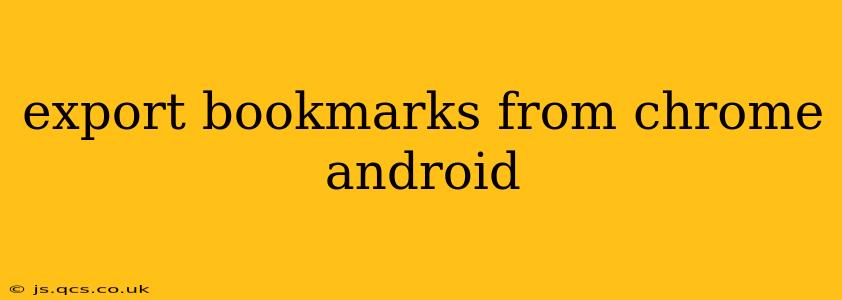Exporting your Chrome bookmarks from your Android device might seem daunting, but it's surprisingly straightforward. This guide will walk you through several methods, addressing common questions and ensuring you can easily back up and transfer your valuable browsing history.
Why Export Your Chrome Bookmarks?
Before diving into the how-to, let's understand why you might want to export your Chrome bookmarks. Several reasons make bookmark export essential:
- Device Switching: Upgrading to a new phone? Exporting your bookmarks ensures you don't lose your carefully curated collection of websites.
- Data Backup: A crucial part of any digital safety net is regular backups. Your bookmarks are valuable data; exporting them protects against accidental loss or device malfunction.
- Sharing Bookmarks: Need to share a specific list of bookmarks with someone? Exporting allows you to share them via email, cloud storage, or other methods.
- Organization: Exporting your bookmarks can help you organize them better by allowing you to view them all in a single file outside of the Chrome app.
How to Export Chrome Bookmarks from Android: The Direct Method (Not Available)
Unfortunately, there's no built-in "export" function within the Chrome app for Android that directly creates a standard HTML or text file of your bookmarks. This is a common point of frustration for users. The methods below provide workarounds.
How to Export Bookmarks from Chrome Android Using Google Account Sync
This is arguably the most reliable method. If you're signed into Chrome with your Google account, your bookmarks are already synced to your Google account. This means you can access them on any device where you're logged in with the same account.
Steps:
- Ensure Sync is Enabled: Open Chrome on your Android device. Go to the three vertical dots (More) in the upper right corner, then tap "Settings". Look for "Sync" and make sure it is turned on. If not, toggle it on.
- Access Bookmarks on Another Device: Log into Chrome on another device (computer, tablet, etc.) using the same Google account. Your bookmarks will be automatically synced and accessible. You can then use the browser's built-in export function (available on desktop Chrome) to save your bookmarks as an HTML file.
This method effectively exports your bookmarks, albeit indirectly. It leverages Google's robust sync infrastructure to make your bookmarks available across platforms.
Can I Export Bookmarks Directly to a File on My Android?
No. The Chrome app on Android lacks a direct export function to a local file on the device. There isn't a button or menu option to create a file containing your bookmarks.
Are there any Third-Party Apps to Export Chrome Bookmarks from Android?
While there aren't many dedicated apps specifically for exporting Chrome bookmarks, many backup and data transfer apps might indirectly allow you to access your bookmark data. However, using these methods might require some technical knowledge, and caution should be taken before granting permissions to third-party apps. It is usually safer to stick with the Google account sync method.
How Often Should I Export My Chrome Bookmarks?
The frequency of exporting depends on how much you value your bookmark data. Ideally, you should do it regularly as a part of a broader digital backup strategy – monthly or even weekly if your bookmarks are critical to your work or personal life.
Conclusion
While a direct export function within the Android Chrome app is absent, utilizing your Google account sync provides a reliable and effective method to ensure your valuable bookmarks are safe and accessible across all your devices. Remember to regularly back up your data to protect against any unforeseen loss.