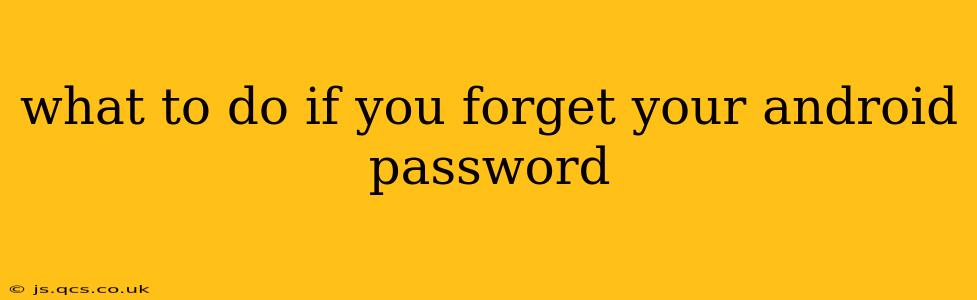Forgetting your Android password is a frustrating experience, leaving you locked out of your phone and all its precious data. But don't panic! There are several ways to regain access, depending on how your device is set up and what features you've enabled. This comprehensive guide will walk you through the various options, ensuring you can get back into your Android phone quickly and safely.
What are the common ways to unlock an Android phone?
Many Android users rely on a combination of passwords, PINs, patterns, or biometric authentication (fingerprint or face recognition). Forgetting any of these can lead to lockout. This guide covers solutions for each.
Using Your Google Account (Most Common Method)
This is often the easiest solution if you've set up your device to use a Google account for security. This usually requires having previously enabled "Find My Device" in your phone's settings.
-
Access Google's "Find My Device": On a different device (computer, tablet, another phone), go to google.com/android/find and sign in with the Google account associated with your locked Android phone.
-
Locate Your Phone: The website will pinpoint your device's location on a map (if location services were on).
-
Secure Your Device: You can remotely ring your phone, lock it with a new password, or erase all data. Choose the "Secure device" option to set a new password.
-
Access Your Phone: Once you've set a new password, use it to unlock your Android phone.
What if "Find My Device" is not enabled?
If you didn't enable "Find My Device," the process becomes more complex. Your options depend heavily on your device manufacturer and the Android version.
Using a Factory Reset (Data Loss)
This is a last resort, as it will erase all data on your device. Only use this if you've exhausted other options and are prepared to lose your information. Back up your data regularly to avoid this drastic measure.
-
Power Off Your Phone: Completely turn off your Android device.
-
Enter Recovery Mode: This process varies depending on the manufacturer. Commonly, it involves holding down a combination of buttons (e.g., Volume Up + Power button) while powering on. Consult your device's manual for specific instructions.
-
Navigate Recovery Menu: Use the volume buttons to navigate the menu and the power button to select options. Look for "Wipe data/factory reset."
-
Confirm Factory Reset: The process will erase all data. Confirm the action.
-
Restart Your Phone: Once the process is complete, your phone will restart, and you'll be prompted to set up your device as new.
Can I unlock my Android phone without losing data?
Unfortunately, there's no guaranteed method to unlock your Android phone without potentially losing some data. Factory reset is the most common method if Google's "Find My Device" is unavailable, but this results in data loss. Third-party tools claiming to unlock phones without data loss often carry risks of malware or may not work as advertised.
How to prevent this in the future?
- Enable "Find My Device": This is the single most important step. Enable this feature immediately.
- Use a strong and memorable password: Avoid simple passwords that are easily guessed.
- Regularly back up your data: This safeguards your information in case of unexpected issues.
- Consider using a different unlocking method: Biometric authentication is generally convenient but can be less secure than a strong password. Experiment with different methods and choose what's right for you.
This comprehensive guide should help you navigate the process of recovering access to your locked Android device. Remember, prevention is key, so take the necessary precautions to avoid this situation in the future.