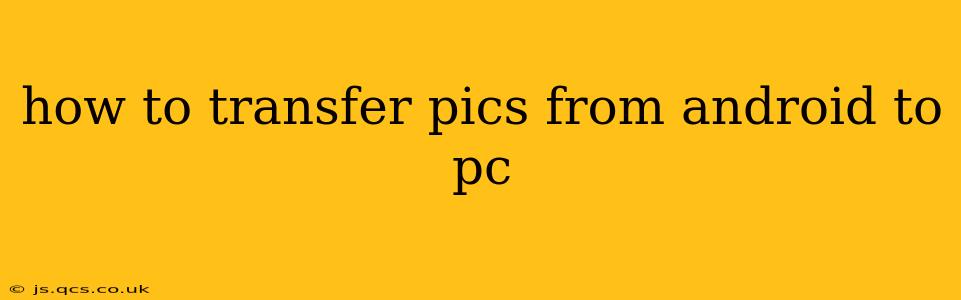Transferring photos from your Android phone to your PC is a common task, but the best method depends on your needs and tech comfort level. This comprehensive guide covers several reliable methods, ensuring you find the perfect solution.
What's the Easiest Way to Transfer Pictures from Android to PC?
The easiest way often depends on your existing setup. For most users, using a USB cable is the simplest and most reliable method. However, wireless options like email or cloud services offer convenience for smaller transfers.
How Do I Transfer Photos from My Android to My Computer Using a USB Cable?
This is generally the fastest and most reliable method, especially for large numbers of photos.
-
Connect your Android phone to your PC using a USB cable. Ensure you're using a high-quality cable to avoid connection issues.
-
Unlock your Android phone. This allows your PC to access your phone's storage.
-
On your PC, locate your phone's storage. This usually appears as a removable drive in File Explorer (Windows) or Finder (Mac). The name will vary depending on your phone model.
-
Navigate to the DCIM folder. This folder typically contains all your photos and videos. You might find subfolders like "Camera" for pictures taken with the camera app.
-
Select the photos you want to transfer. You can select individual photos or entire folders.
-
Copy or move the selected photos to your desired location on your PC. Copying creates a duplicate on your PC, while moving deletes the photos from your phone.
How Can I Transfer Pictures Wirelessly from Android to PC?
Wireless transfer is ideal for smaller batches of photos or when you don't have a cable handy. Several methods exist:
Using Email:
-
Open your email app on your Android phone.
-
Attach the photos you want to transfer to a new email. Be mindful of email size limits; you might need to send multiple emails for large numbers of photos.
-
Send the email to your own email address associated with your PC.
-
Access your email on your PC and download the attached photos.
This method is best suited for transferring a few photos at a time.
Using Cloud Storage Services (Google Photos, Dropbox, OneDrive, etc.):
-
Download and install a cloud storage app (if you don't already have one) on your Android phone. Most services offer free storage, though capacity may be limited.
-
Upload the photos you want to transfer to the cloud service. Many apps automatically back up your photos.
-
Access the cloud storage service on your PC via its website or desktop app.
-
Download the photos from the cloud service to your PC.
This method is convenient for automatic backups and accessing photos across multiple devices.
Using Bluetooth:
While possible, Bluetooth is generally slower and less efficient for transferring large numbers of photos compared to other methods.
What is the Best App to Transfer Pictures from Android to PC?
There isn't one single "best" app. The best choice depends on your preferences. Cloud storage services like Google Photos, Dropbox, and OneDrive all offer robust apps for both Android and PC. If you prefer a more direct transfer, the built-in file transfer method via USB remains reliable and efficient.
Can I Transfer Pictures from My Android Phone to My Computer Without a Cable?
Yes, as detailed above, cloud storage services and email provide cable-free transfer options. However, keep in mind data usage and email size limitations.
How Do I Transfer Photos From My Android Gallery to My PC?
Your Android's gallery app is simply a viewer for photos stored in the DCIM folder. Therefore, the methods outlined above (using a USB cable or cloud services) will transfer photos from your gallery. You are essentially accessing the same underlying photo files.
By utilizing these methods, you can easily and efficiently transfer your precious photos from your Android device to your PC, preserving your memories digitally. Remember to choose the method that best suits your technical skills and the number of photos you need to transfer.