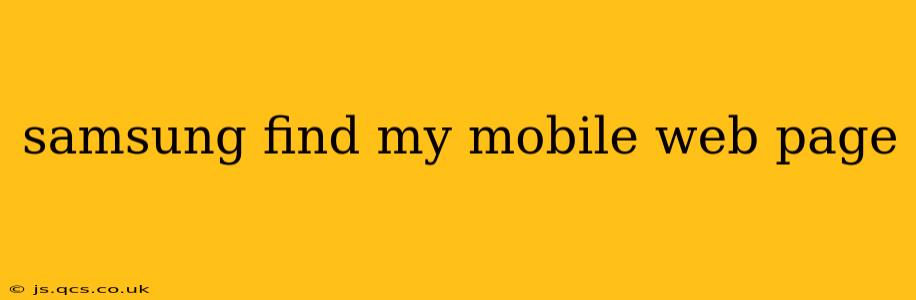Losing your Samsung phone is a stressful experience, but thankfully, Samsung offers a robust "Find My Mobile" service to help locate and secure your device. This comprehensive guide explores the Samsung Find My Mobile web page, its features, and how to utilize them effectively. We'll also address common questions surrounding this essential security tool.
What is the Samsung Find My Mobile Web Page?
The Samsung Find My Mobile web page is an online portal accessible through a web browser on any device with internet access. It's the central hub for remotely managing your Samsung Galaxy smartphone or tablet. Even if your phone is offline, Find My Mobile can still pinpoint its last known location. This is crucial because, unlike some location services that only work when the device is powered on and connected to a network, Samsung Find My Mobile leverages the phone's last known connection data to help you narrow down its possible location. This system is integral to Samsung's overall security strategy, offering peace of mind for users.
How to Access the Samsung Find My Mobile Web Page?
Accessing the Find My Mobile website is straightforward. Simply navigate to the official Samsung Find My Mobile website using your preferred web browser. You'll need your Samsung account credentials (the same email address and password you use for your phone) to log in. Before you need to use it, it’s vital to ensure the “Find My Mobile” feature is already enabled on your device within the phone's settings. This is a preventative measure; setting it up before you face the need is significantly easier than doing so while in a panic.
What Can You Do with the Samsung Find My Mobile Web Page?
The Samsung Find My Mobile web page offers a range of functionalities to help you regain control of your lost or stolen device:
Locate Your Device:
This feature uses GPS and network triangulation to pinpoint your phone's last known location on a map. It's displayed visually, offering a clear indication of where your device might be. The accuracy depends on the device's last connection and available network signals.
Ring Your Device:
Even if your phone is on silent, you can remotely trigger a loud ring to help you locate it nearby. This is incredibly helpful if you've misplaced your phone somewhere at home or in the office.
Lock Your Device:
If you suspect your phone is lost or stolen, you can remotely lock it to prevent unauthorized access to your personal data. This usually requires a password or PIN to unlock.
Erase Your Device:
As a last resort, you can remotely erase all data from your phone to protect your sensitive information. This is a permanent action, so consider it carefully. This includes factory resetting the phone, which permanently deletes all data. It is irreversible, so this should only be done as a last resort if you cannot recover the phone.
Unlock Your Device (Specific Models):
Some Samsung devices offer the ability to remotely unlock, allowing you to bypass PIN or pattern locks, although the availability of this feature differs between model versions and software updates.
What if My Phone is Offline?
Even if your phone is offline or has no network connection, the Samsung Find My Mobile service will display the last known location of your phone. While not perfectly precise, this information still offers a reasonable starting point for your search efforts.
How to Enable Find My Mobile on Your Samsung Device?
Enabling Find My Mobile is a proactive step you should take immediately after setting up your new Samsung phone. Here's how:
- Go to your phone's Settings.
- Search for and select Biometrics and security. (The exact wording may vary depending on your phone's software version.)
- Look for Find My Mobile and tap to access the settings.
- Enable the Find My Mobile feature.
Remember to keep your Samsung account details updated and secured, as this is crucial for the smooth operation of Find My Mobile.
Can I Use Find My Mobile Without Internet Access on My Computer?
No. The Samsung Find My Mobile service requires an active internet connection on the computer or device you're using to access the web page. The service itself depends on network connectivity to locate your phone and perform remote actions.
What are the System Requirements for Using Find My Mobile?
The primary requirement is a working internet connection on the device you're using to access the web page. The Samsung Find My Mobile website should work on most modern web browsers.
This guide offers a comprehensive overview of the Samsung Find My Mobile web page and its capabilities. Remember to enable this crucial service on your Samsung device to safeguard your valuable data and peace of mind. Regularly review your account security and settings to ensure they are up-to-date and secure.