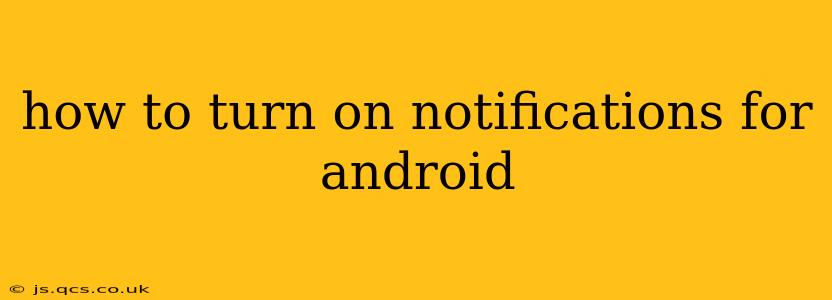Android's notification system keeps you updated on important information from your apps, but sometimes those notifications go silent. This guide will walk you through various methods to ensure you receive notifications on your Android device, regardless of your phone's make or model (Samsung, Google Pixel, etc.). We'll cover everything from basic settings to troubleshooting persistent notification issues.
Understanding Android Notifications
Before diving into the how-to, it's helpful to understand the basics. Android notifications are managed at both the system level (global settings) and the app level (individual app settings). This means you can control notifications for all apps or customize them for specific apps individually.
How to Turn On Notifications Globally on Android
This method affects all your apps. If notifications aren't working for any app, check this first.
- Open Settings: Locate the "Settings" app (usually a gear icon) on your home screen or app drawer.
- Find Notifications: The exact wording varies by Android version and manufacturer, but look for options like "Notifications," "Sound & notification," "Apps & notifications," or similar.
- Enable Notifications: Ensure the main notification toggle is switched ON. If it's already on, proceed to the next steps. If not, switch it on and test your notifications.
How to Turn On Notifications for Individual Apps
This is the crucial step for fixing specific apps that aren't sending notifications.
- Open Settings: Again, find your device's "Settings" app.
- Navigate to Apps: Look for "Apps," "Apps & notifications," or a similar option.
- Select the App: Find the app experiencing notification problems and tap on it.
- Check Notification Settings: Look for "Notifications," "App notifications," or a similar setting. This menu usually shows a master toggle for all notifications from that app. Ensure it's turned ON.
- Customize Notification Categories (Optional): Many apps offer granular control. You can choose to allow notifications for specific categories (e.g., messages, calls, emails) within the app. Explore the sub-options here for more precise control.
Why Aren't My Notifications Working? Troubleshooting Tips
Even after checking the global and app-specific settings, notification issues can persist. Here's how to troubleshoot:
1. Check Battery Optimization Settings:
Many Android devices have battery optimization features that can restrict background app activity, including notifications.
- Find Battery Optimization: In your device settings, search for "Battery," "Battery optimization," or "Background app activity."
- Exclude the App: Find the app with notification problems and select it. Choose an option to exclude it from battery optimization or allow unrestricted background activity. This ensures the app can operate normally and send notifications.
2. Review Do Not Disturb (DND) Mode:
Do Not Disturb mode silences all or most notifications. Make sure it's not accidentally enabled.
- Check DND Settings: Look for a "Do Not Disturb" or similar setting in your device's quick settings panel (usually accessed by swiping down from the top of the screen) or within the full settings menu.
3. Ensure App Permissions are Granted:
Apps need specific permissions to send notifications.
- Check App Permissions: Go to the app's settings (as described above), and look for "Permissions." Ensure that notifications are explicitly allowed.
4. Restart Your Phone:
A simple restart often resolves temporary glitches that can affect notifications.
5. Update the App:
Outdated apps sometimes have bugs that interfere with notifications. Check your app store for updates.
6. Reinstall the App:
If all else fails, reinstalling the app can solve underlying problems. Remember to back up any important app data before reinstalling.
How Can I Change Notification Sounds and Settings?
Once notifications are working, customize your experience further!
-
Within the App's Notification Settings: Many apps allow changing notification sounds, vibration patterns, and LED light settings directly within their notification settings menu.
-
System-Wide Sound Settings: You can typically set default notification sounds and vibration patterns for all apps via your device's overall sound settings. These are usually found in the main settings menu under "Sounds and Vibration" or similar.
By following these steps and troubleshooting tips, you should be able to successfully turn on notifications for your Android device and customize your notification preferences to your liking. Remember that the exact steps might vary slightly depending on your Android version and phone manufacturer. If you continue to experience issues, consult your phone's user manual or contact your device's support team for further assistance.