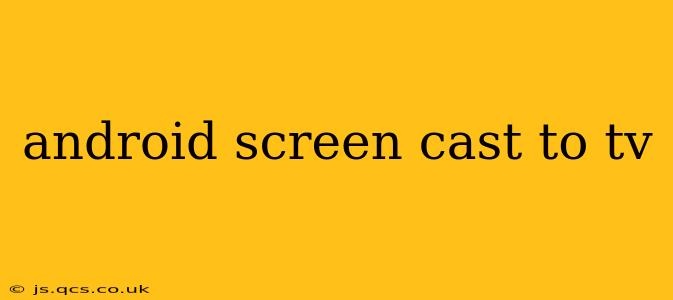Casting your Android screen to your TV opens up a world of possibilities, from sharing photos and videos with friends and family to enjoying mobile games on a larger screen. But with several methods available, choosing the right one can be confusing. This guide will walk you through the various ways to cast your Android screen to your TV, addressing common questions and troubleshooting potential issues.
What is Screen Casting?
Screen casting, also known as screen mirroring, lets you wirelessly display everything on your Android phone or tablet's screen onto a larger display, such as a TV. This allows you to share videos, presentations, games, or even just browse the web on a bigger screen.
How to Screen Cast Your Android to Your TV?
Several methods exist, depending on your TV and Android device capabilities. Here are the most common:
1. Using Chromecast Built-in:
Many Android devices come with Chromecast built-in. This is arguably the easiest method.
- How it Works: If your TV supports Chromecast, you can directly cast from your Android device's built-in casting feature. Simply locate the cast icon (usually a screen with Wi-Fi signal) in your notification panel or within the app you wish to cast.
- Pros: Simple, reliable, generally high-quality streaming.
- Cons: Requires a Chromecast-enabled TV or a Chromecast device plugged into your TV.
2. Using a Chromecast Device:
If your TV doesn't have Chromecast built-in, you can purchase a separate Chromecast device (Chromecast with Google TV or a standard Chromecast).
- How it Works: Plug the Chromecast into your TV's HDMI port. Follow the on-screen instructions to set it up. Then, cast from your Android device using the same method as Chromecast built-in.
- Pros: Adds Chromecast functionality to any TV with an HDMI port.
- Cons: Requires purchasing a separate device.
3. Using Wireless Display/Miracast:
Many modern smart TVs and Android devices support Miracast, a wireless display standard.
- How it Works: Enable Miracast on both your Android device (usually found in settings under "Display" or "Connected devices") and your TV. Your TV should detect your Android device and allow you to connect.
- Pros: No additional hardware needed if both devices support Miracast.
- Cons: Can be less reliable than Chromecast, and compatibility issues can arise between different devices.
4. Using a USB-C to HDMI Adapter:
This is a wired solution, offering a stable connection.
- How it Works: Connect a USB-C to HDMI adapter to your Android device and then connect the adapter to your TV's HDMI port.
- Pros: Reliable connection with no lag.
- Cons: Requires a compatible USB-C to HDMI adapter, and it's a wired solution, limiting mobility.
Troubleshooting Common Issues
H2: My Android device isn't detecting my TV.
This could be due to several reasons:
- Network Connectivity: Ensure both your Android device and TV are connected to the same Wi-Fi network.
- Compatibility: Verify that both your Android device and TV support the casting method you're trying to use (Chromecast, Miracast, etc.).
- Firewall or Router Restrictions: Check your router settings to make sure it's not blocking the connection.
- Outdated Software: Update your Android device's and TV's software to the latest versions.
H2: The screen cast is lagging or buffering.
Lag and buffering often result from network issues:
- Network Congestion: If other devices are using the same Wi-Fi network, try disconnecting them or using a wired Ethernet connection for your TV.
- Wi-Fi Signal Strength: Ensure a strong Wi-Fi signal between your Android device and your TV.
- Internet Speed: Slow internet speeds can impact streaming quality.
H2: What apps support screen casting?
Most media apps, such as Netflix, YouTube, and Disney+, support casting. However, some games and apps might not offer screen casting functionality. Check the app's settings or documentation for more information.
H2: Can I screen cast while charging my phone?
Yes, you can generally screen cast while your Android device is charging, but it might impact battery life less.
By following these steps and troubleshooting tips, you can successfully cast your Android screen to your TV and enjoy your mobile content on a larger display. Remember to check the compatibility of your devices and ensure a stable internet connection for optimal performance.