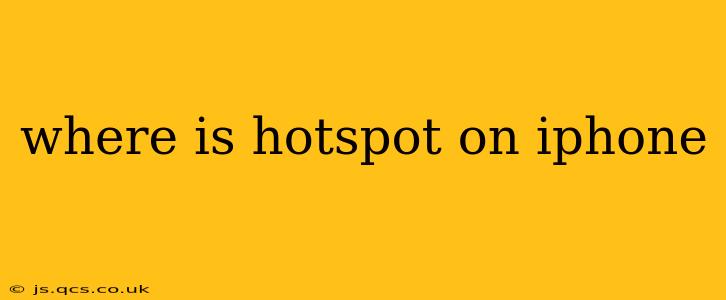Finding and using your iPhone's Personal Hotspot is easier than you think. This guide will walk you through the process, answer frequently asked questions, and provide troubleshooting tips. Whether you're a tech novice or a seasoned smartphone user, you'll find this information helpful.
How to Find and Turn On Your iPhone Hotspot
Your iPhone's Personal Hotspot lets you share your cellular data connection with other devices, essentially turning your iPhone into a portable Wi-Fi router. Here's how to access it:
-
Open the Control Center: Swipe down from the top-right corner of your screen (on iPhones with Face ID) or swipe up from the bottom of the screen (on iPhones with a Home button).
-
Locate the Hotspot Icon: Look for the icon that resembles two overlapping circles (one representing your iPhone and the other a device connecting to it). It might be in the main Control Center panel or within a secondary page accessed by tapping the grey buttons at the bottom.
-
Tap the Hotspot Icon: Tapping this icon will toggle your Personal Hotspot on or off. If it's off, tapping it will activate it. If it's on, tapping it will deactivate it.
-
Check Your Hotspot Settings (Optional): For more advanced settings, you can go to Settings > Personal Hotspot. Here, you can:
- Change your Hotspot name (SSID): This is the name other devices will see when searching for your hotspot.
- Change your Hotspot password: This ensures only authorized devices can connect. Use a strong password!
- View connected devices: See which devices are currently using your hotspot's connection.
What if I Can't Find the Hotspot Icon?
If you can't find the Hotspot icon in your Control Center, ensure you've enabled the Personal Hotspot feature in your iPhone's Settings. Follow these steps:
- Go to Settings.
- Tap Personal Hotspot.
- Toggle the Personal Hotspot switch to the "ON" position. If prompted, you'll need to enter your iPhone's passcode or use Face ID/Touch ID for verification.
How to Connect Devices to Your iPhone Hotspot
Once your Personal Hotspot is active, you can connect other devices like laptops, tablets, or even other smartphones. Here's how:
- On your other device, go to the Wi-Fi settings.
- Select your iPhone's Hotspot name (SSID) from the list of available Wi-Fi networks. This name is usually something like "iPhone's Hotspot" or whatever you customized it to.
- Enter the hotspot password you set (or the default password if you haven't changed it).
- Once connected, your other device will use your iPhone's cellular data connection.
How Much Does Using Personal Hotspot Cost?
The cost of using your iPhone's Personal Hotspot depends entirely on your cellular data plan. Many plans include a limited amount of hotspot data, while others may charge extra for using this feature. Check with your mobile carrier to understand your plan's details and any associated costs or limitations.
Can I Use Personal Hotspot With Any Cellular Plan?
Not necessarily. While many plans support Personal Hotspot, some basic or prepaid plans may not. Confirm the capabilities of your specific plan with your wireless carrier.
What Happens if I Exceed My Hotspot Data Limit?
If you exceed your plan's allotted hotspot data, your carrier will likely throttle your speeds, making your connection significantly slower. In some cases, additional charges may be applied. Always monitor your data usage to avoid unexpected costs.
Troubleshooting My iPhone Hotspot
If you are having trouble connecting devices to your iPhone's hotspot, try these troubleshooting steps:
- Restart your iPhone: A simple restart can often resolve minor software glitches.
- Check your iPhone's cellular signal: A weak signal will affect the performance of your hotspot.
- Ensure your Personal Hotspot is turned on: Double-check the settings to confirm it's activated.
- Check your hotspot password: Make sure you are entering the correct password.
- Restart your other device: The device trying to connect might need a restart.
- Contact your carrier: If you continue to experience issues, contacting your cellular provider might be necessary.
This comprehensive guide provides a solid understanding of using your iPhone's Personal Hotspot feature. Remember to always monitor your data usage and check with your carrier to understand your plan's limitations and costs.