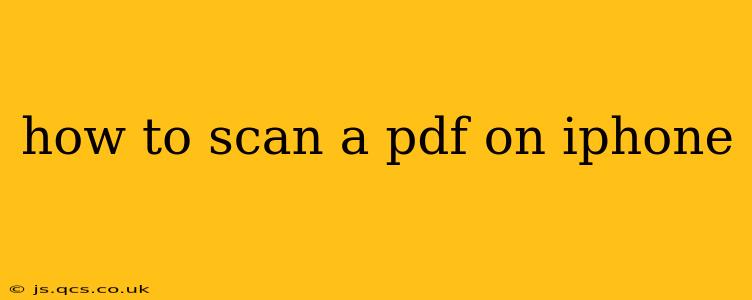Scanning documents on your iPhone has become incredibly easy thanks to built-in features and readily available apps. This guide will walk you through several methods, answering common questions and providing tips for optimal results. Whether you need to quickly scan a receipt or meticulously preserve a multi-page document, this guide will help you master the art of PDF scanning on your iPhone.
How to Scan a PDF Using the Notes App
The simplest way to scan a PDF on your iPhone is using the built-in Notes app. This method is quick, efficient, and requires no additional downloads.
- Open the Notes app: Locate and open the Notes app on your iPhone's home screen.
- Create a new note: Tap the "New Note" button to start a fresh note.
- Tap the camera icon: At the bottom of the screen, you'll see a camera icon. Tap this icon.
- Choose "Scan Documents": A menu will appear. Select "Scan Documents."
- Position your document: Frame the document within the viewfinder. The app will automatically detect the edges. You may need to adjust the frame manually if necessary.
- Scan multiple pages: To scan additional pages, tap the "+" button in the bottom right corner. Continue scanning until you have captured all the necessary pages.
- Review and adjust: Once finished, review the scanned pages. You can adjust the borders, crop, and even rotate the image if needed.
- Tap "Save": Once you're satisfied, tap "Save" to save the scanned document as a PDF.
- Share or save: You can now share the PDF via email, messaging apps, or save it to your Files app.
How to Scan a PDF Using Other Apps
While Notes is a convenient default option, other apps offer additional features and functionalities. Some popular options include:
- Adobe Scan: A powerful scanning app offering features like perspective correction, auto-enhancement, and the ability to organize scans into folders.
- Microsoft Office Lens: Integrates seamlessly with OneDrive and other Microsoft services, making it easy to store and share your scans.
- Scanner Pro: A feature-rich app with advanced editing tools and OCR (Optical Character Recognition) capabilities for converting scanned text into editable text.
These apps generally offer similar core scanning functionality to the Notes app but provide advanced features for a more refined scanning experience. Download and explore these apps to find the one that best suits your needs.
How to Scan a PDF from an Existing Image?
If you already have images of the document you want to turn into a PDF, you don't need to rescan. Instead, you can use the built-in iOS features:
- Open the Photos app: Locate the images you wish to convert into a PDF.
- Select the Images: Tap and hold on the first image, then select the remaining images.
- Tap "Share": After selecting all the images, tap the "Share" icon (the square with an upward arrow).
- Choose "Create PDF": From the sharing options, select "Create PDF."
- Save or Share the PDF: Your images will be combined into a single PDF, ready to save or share.
This method is efficient for converting pre-existing images that you've already taken.
Can I Edit a Scanned PDF on my iPhone?
While you can't directly edit the content of a scanned PDF like a regular text document unless you use OCR, you can perform several editing actions:
- Cropping: Trim unnecessary margins or areas of the scan.
- Rotating: Correct the orientation of tilted scans.
- Adding annotations: Mark up the PDF with highlights, underlines, and notes (using features within the Notes app or PDF editing apps).
For extensive editing or text extraction, you might need a dedicated PDF editing app or use OCR software to convert the scanned text to editable text first.
What is OCR and How Does it Help with PDF Scanning?
Optical Character Recognition (OCR) is a technology that converts images of text into machine-editable text. Many scanning apps offer OCR functionality, allowing you to search within the scanned document, copy text, or even edit the content directly. This is incredibly useful for documents containing important textual information.
By following these methods and understanding the available features, you can efficiently and effectively scan PDFs on your iPhone, whether using the built-in Notes app or exploring more advanced third-party applications. Remember to choose the method that best suits your needs and the complexity of the document you are scanning.