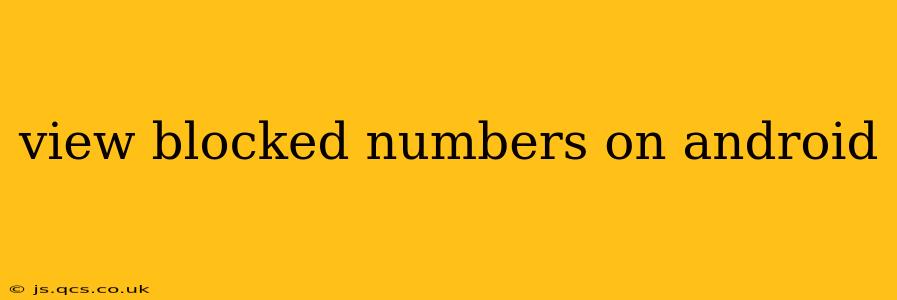Knowing how to view blocked numbers on your Android phone is crucial for managing unwanted calls and maintaining your privacy. Unfortunately, there isn't a single, universal method because the process varies slightly depending on your phone's manufacturer and the specific phone app you're using. This guide will walk you through the most common approaches and help you uncover those blocked contacts.
Where are blocked numbers stored on my Android phone?
This is a frequent question, and the answer is: it depends. The blocked numbers aren't usually stored in a single, easily accessible file. Instead, they're stored within the settings of your phone's call app or within the settings of any third-party dialer app you might be using.
How to View Blocked Numbers on Stock Android (Google Phone App)
If you're using the default Google Phone app that comes with stock Android (like on Pixel phones), the process is relatively straightforward:
- Open the Phone app: Locate and open the phone application on your Android device.
- Access Settings: Usually, there's a three-dot menu (More options) in the upper right corner. Tap on it. You might see a settings icon (gear icon) instead. Tap on that.
- Navigate to Blocked numbers: Look for a section titled "Blocked numbers," "Blocked calls," or something similar. The exact wording may differ slightly depending on your Android version.
- View the list: Once you've found the right menu, you'll see a list of all the phone numbers you've blocked.
How to View Blocked Numbers on Samsung Phones
Samsung phones often have a slightly different interface. Here's how you might find your blocked numbers:
- Open the Phone app: Launch the phone app on your Samsung device.
- Access Settings: Typically, you'll find a settings icon (a gear or cogwheel) within the phone app. Tap on it. Sometimes it's located in the three-dot menu (More options).
- Find Blocked numbers: Look for "Blocked numbers," "Call settings," or a similar option. You might need to navigate through several sub-menus.
- View your blocked list: The list of blocked numbers should be readily visible.
How to View Blocked Numbers Using Third-Party Dialer Apps
If you use a third-party dialer app (like Truecaller, Hiya, or others), the process will vary. You'll usually need to:
- Open the Dialer App: Open the specific dialer app you're using.
- Access Settings: Look for a settings icon (gear icon) within the app, often accessible via a menu button.
- Find Blocked Contacts: Search for options like "Blocked numbers," "Blocked contacts," or "Call blocking." The menu structure differs significantly between apps. Refer to the app's help section if needed.
- Review the List: Once located, the list of blocked numbers should be displayed.
What if I can't find my blocked numbers?
If you can't locate your blocked numbers using the above steps, several possibilities exist:
- Incorrect App: You might be looking in the settings of the wrong app. Double-check that you're in the settings for your phone's primary dialer app.
- Outdated Software: Outdated software can sometimes hide or relocate features. Ensure your phone's operating system and the dialer app are up-to-date.
- Third-Party Apps: If you're using a third-party call-blocking app, consult its specific help documentation or contact its support team for assistance.
This comprehensive guide should help you locate your blocked numbers on your Android device. Remember to always consult your device's documentation or the app's help section for the most accurate and updated instructions. If you continue to experience issues, consider contacting your phone's manufacturer or the app's developer for support.