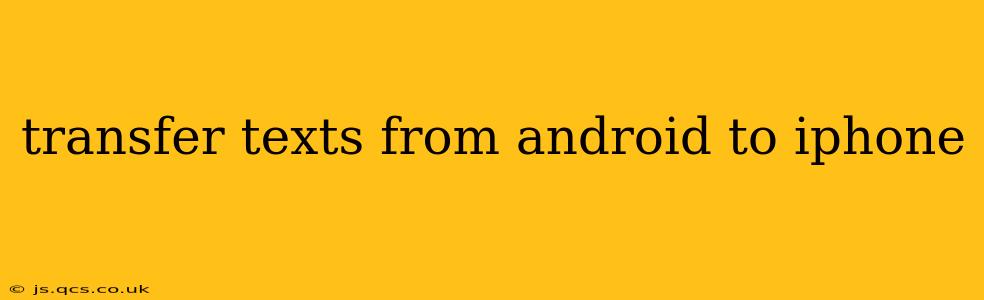Switching from Android to iPhone? One of the biggest concerns for many users is transferring their text messages. Thankfully, there are several methods to accomplish this, each with its own pros and cons. This guide will walk you through the most reliable and efficient options, ensuring a smooth transition and the preservation of your valuable text history.
What's the Best Way to Transfer Texts from Android to iPhone?
There isn't one single "best" way, as the ideal method depends on your technical skills and the specific features of your devices. However, Apple's official method using Move to iOS is generally considered the most straightforward and comprehensive solution for transferring a wide range of data, including text messages.
Using Move to iOS: The Apple-Recommended Approach
This built-in app facilitates a seamless transfer of data from your Android device to your new iPhone. It handles contacts, photos, videos, calendars, and importantly, your text messages.
Here's how it works:
- Power on your new iPhone: Follow the initial setup instructions until you reach the "Apps & Data" screen.
- Select "Move Data from Android": This will initiate the process.
- Download the Move to iOS app on your Android: Your iPhone will display a code. Enter this code into the Android app.
- Select the data to transfer: This includes text messages, making sure to select it.
- Wait for the transfer to complete: This can take some time, depending on the amount of data being transferred. Keep both devices connected to Wi-Fi for a stable connection.
Pros: Simple, straightforward, and officially supported by Apple. Transfers a wide range of data simultaneously.
Cons: Requires both devices to be relatively close and connected to the same Wi-Fi network. The process can take a significant amount of time, particularly with large amounts of data.
Using Third-Party Apps: Alternative Solutions
Several third-party apps claim to transfer text messages between Android and iPhone. However, proceed with caution. Always check app reviews and ratings before installing any third-party app to ensure it's reputable and secure. These apps often require creating accounts and may not transfer all data successfully.
Can I Transfer Texts from Android to iPhone via iCloud or Google Drive?
No, neither iCloud nor Google Drive directly support the transfer of SMS/MMS messages. While you can back up other data to these cloud services, text messages are not typically included in the backup process.
What About Using Email to Transfer Texts?
While you can manually forward individual text messages via email, this is only practical for a very small number of messages. It's not a viable solution for transferring a large volume of text history.
What if I Don't Have Access to My Old Android Phone?
If you no longer have access to your Android phone, transferring your texts becomes significantly more difficult, if not impossible. There's no practical way to retrieve text messages without access to the original device or a previous backup.
Troubleshooting Tips:
- Ensure sufficient battery life and Wi-Fi connection: Both devices need to have ample battery and a strong Wi-Fi signal during the transfer process.
- Check for updates: Make sure both your Android phone and iPhone have the latest software updates installed.
- Restart devices: If you encounter problems, restarting both devices can often resolve minor glitches.
By following these steps and understanding the various methods available, you can successfully transfer your Android texts to your iPhone and preserve your valuable communication history. Remember to always prioritize secure and reliable methods, avoiding potentially risky third-party apps unless you've thoroughly researched their reputation.