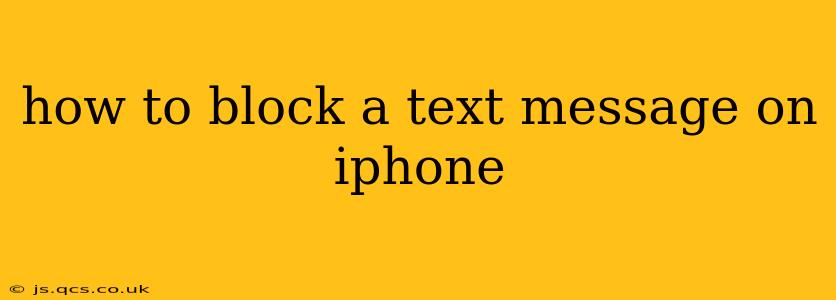Receiving unwanted text messages can be frustrating and even disruptive. Fortunately, blocking unwanted numbers on your iPhone is a straightforward process. This guide will walk you through several methods to effectively block text messages, ensuring peace of mind and a clutter-free messaging experience.
How Do I Block a Text Message on My iPhone?
The most common and easiest way to block a text message on your iPhone is directly through the Messages app. Here's how:
- Open the Messages app: Locate and tap the Messages app icon on your iPhone's home screen.
- Find the conversation: Locate the text message conversation you wish to block.
- Access the contact info: Tap the sender's name or number at the top of the conversation.
- Select "Info": This will open the contact information page.
- Tap "Block this Caller": This option is usually found near the top of the screen. Confirm your decision when prompted.
Once blocked, you will no longer receive messages or calls from that number. They will also be unable to see your read receipts or delivery status.
How to Unblock a Text Message Number on iPhone?
If you decide to unblock a previously blocked number, here’s how:
- Open Settings: Find and tap the "Settings" app icon on your home screen.
- Go to Phone: Tap on the "Phone" option within the Settings menu.
- Select "Blocked Contacts": This will display a list of all your blocked numbers.
- Unblock the number: Swipe left on the number you wish to unblock and tap "Unblock."
What Happens When You Block a Text Message on iPhone?
Blocking a number prevents you from receiving any further messages or calls from that specific number. The sender will not receive a notification that their message has been blocked; they'll simply be unable to reach you. Their messages won't be delivered to your phone, and they won't see any indication of read receipts.
Can Blocked Numbers Still Send iMessages?
No. Blocking a number effectively prevents all communication, including iMessages. The method described above blocks communication regardless of whether it’s an iMessage or a traditional SMS text message.
How to Block Unknown Numbers on iPhone?
While you can't completely block all unknown numbers, you can significantly reduce unwanted messages by using features like "Silence Unknown Callers" and "Filter Unknown Senders".
These options can be found in the Phone settings under "Phone" -> "Silence Unknown Callers" and in the Messages app under the Messages settings. These settings will silence calls and messages from numbers not in your contacts, directing them to voicemail or filtering them out of your inbox.
How to Block Multiple Text Messages at Once on iPhone?
Unfortunately, there's no built-in functionality within the iPhone to block multiple numbers simultaneously. You will need to follow the individual steps outlined above for each number you wish to block.
How to Block a Text Message from a Specific App?
While the method described above blocks communication from a number itself, regardless of the app used, you might also wish to limit notifications or access to specific apps that are sending you unwanted messages. To do this, go to the settings of the app in question and manage notifications and permissions accordingly. This may involve disabling notifications or restricting the app's access to certain features.
By utilizing these methods, you can effectively manage unwanted text messages and reclaim control of your messaging experience on your iPhone. Remember to always prioritize your online safety and privacy.