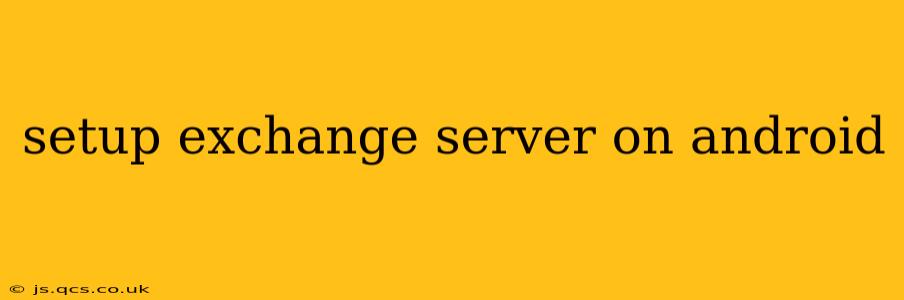Setting up Exchange Server on an Android device allows you to access your emails, calendar, and contacts seamlessly. While you don't directly "set up Exchange Server" on the Android device itself (Exchange Server is a server-side application), you configure your Android device to connect to an existing Exchange Server. This guide will walk you through the process and answer common questions.
What is Exchange Server?
Before diving into the setup, let's clarify what Exchange Server is. It's a mail server software developed by Microsoft that provides email, calendaring, and contact management services. Businesses and organizations often use it for its robust features and centralized management. To access these services on your Android phone, you need the correct server settings provided by your organization's IT department.
How to Set Up Your Android Device to Connect to Exchange Server
The process is straightforward and usually involves these steps:
-
Open the Email App: On most Android devices, this is the pre-installed email application. If not, you might need to download a compatible email app from the Google Play Store.
-
Add Account: Look for an option like "Add Account," "Add Email," or a similar prompt.
-
Choose Exchange: Select "Microsoft Exchange" or "Exchange" from the list of account types.
-
Enter Your Credentials: You'll need the following information, typically provided by your organization's IT administrator:
- Email Address: Your full Exchange email address.
- Password: Your Exchange email password.
- Server Address: This is the address of your organization's Exchange server. It often looks like
mail.yourcompany.comor similar. This is crucial and must be accurate.
-
Domain\Username (Optional): Some Exchange servers require you to enter your domain and username separately. This will be in the format
domain\username. -
Security Settings: The app might ask for security settings. Depending on your server's configuration, you might need to choose specific security protocols (like SSL/TLS).
-
Verify and Finish: Once you've entered all the information, the app will attempt to connect to the Exchange server. You may need to allow certain permissions for the app to access your device's functions.
Troubleshooting Common Issues
My Android Device Can't Connect to the Exchange Server.
This is the most frequent problem. Check these:
- Correct Server Address: Double-check the server address provided by your IT department. A single typo can prevent the connection.
- Network Connectivity: Ensure you have a stable internet connection (Wi-Fi or mobile data).
- Firewall or VPN: Firewalls or VPNs on your network might be blocking the connection. Try disabling them temporarily for testing purposes.
- Incorrect Credentials: Verify your email address and password are accurate.
- Certificate Errors: If you encounter certificate errors, contact your IT department; they may need to update the server's certificate.
What if I Forgot my Password?
If you've forgotten your password, contact your organization's IT help desk or administrator. They'll guide you through the password recovery process.
Can I Use a Third-Party Email App?
Yes, many third-party email apps (like Outlook, BlueMail) support Exchange accounts. The setup process might vary slightly between apps, but the required information (email address, password, server address) remains the same.
How Do I Configure Exchange ActiveSync (EAS) Settings?
EAS is the protocol usually used for connecting Android devices to Exchange servers. Most of the configuration happens automatically during the account setup process. You generally don't need to manually configure EAS settings unless your organization requires specific configurations.
My Calendar and Contacts Aren't Syncing.
Ensure that the necessary synchronization settings are enabled both on your Android device and within your Exchange account. Contact your IT administrator if synchronization problems persist.
Setting up Exchange Server on your Android device is generally straightforward. However, always consult your organization's IT department for specific instructions and troubleshooting assistance if you encounter difficulties. Having the correct server settings is paramount for a successful setup.