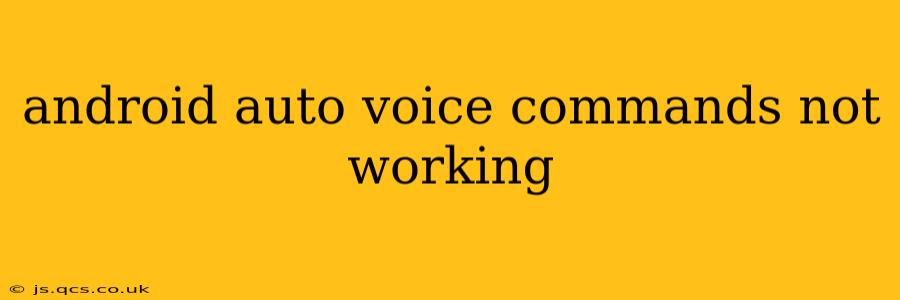Are you frustrated because your Android Auto voice commands aren't working? It's a common problem, but thankfully, there are several troubleshooting steps you can take to get things back on track. This guide will walk you through the most likely causes and solutions, ensuring you can safely and conveniently use voice commands on your next journey.
Why Aren't My Android Auto Voice Commands Working?
The reasons behind malfunctioning Android Auto voice commands are varied. It could be a simple connectivity issue, a problem with your phone's settings, a glitch in the Android Auto app itself, or even a fault with your car's infotainment system. Let's explore the most common culprits.
1. Poor Microphone Quality or Placement
Is your microphone working correctly? A seemingly obvious point, but it's crucial. If your phone's microphone is obstructed, faulty, or simply too far away, Android Auto won't be able to pick up your voice effectively. Ensure your microphone is clean and unobstructed. Try moving your phone closer to you or using a different microphone if your car supports it. If you're using a Bluetooth headset, make sure it’s connected properly and working well.
2. Connectivity Problems: Bluetooth and USB
Is your phone properly connected? Android Auto typically relies on either a USB connection or Bluetooth. A loose or faulty cable can interrupt the signal, as can Bluetooth interference or a weak connection. Try a different USB cable, ensure your phone is properly plugged in, and check for any interference from other Bluetooth devices. If using Bluetooth, try pairing and unpairing your phone to refresh the connection.
3. Incorrect Android Auto Settings
Are your Android Auto voice settings optimized? Check your Android Auto settings on your phone and your car's infotainment system. Make sure the voice recognition is enabled, and the microphone is selected correctly. Sometimes, accidentally toggling off a setting can silence the voice commands entirely.
4. Android Auto App Issues
Is your Android Auto app up-to-date? An outdated app can lead to various bugs, including problems with voice recognition. Go to the Google Play Store and update your Android Auto app to the latest version. If the problem persists, try clearing the app's cache and data. This will reset the app to its default settings, often resolving minor glitches.
5. Phone Software Issues
Is your phone's operating system up-to-date? Outdated phone software can sometimes conflict with Android Auto. Ensure your Android phone's software is fully updated to the latest version.
6. Car Infotainment System Problems
Does your car's system need updating? Sometimes, the issue lies with your car's infotainment system itself. Check your car's manual to see if there are any software updates available for the infotainment system. A faulty microphone in your car, or a general system malfunction can also prevent Android Auto voice commands from working. Consult your car's manual or your dealer for guidance.
7. Background App Interference
Are other apps hogging resources? If you have many apps running in the background, this might strain your phone's resources and affect Android Auto's performance. Try closing unnecessary apps to free up resources.
Troubleshooting Steps: A Summary
- Check microphone: Ensure it’s clean, unobstructed, and positioned correctly.
- Verify connectivity: Try a different USB cable or re-pair your Bluetooth connection.
- Review Android Auto settings: Make sure voice recognition is enabled and properly configured.
- Update Android Auto app: Check for updates in the Google Play Store and clear app cache/data.
- Update phone software: Ensure your Android OS is up-to-date.
- Check car infotainment system: Look for updates or contact your dealer if needed.
- Close unnecessary background apps: Free up resources for optimal performance.
If you've tried these steps and your Android Auto voice commands still aren't working, consider contacting Google support or your car manufacturer for further assistance. It's possible there might be a more complex issue requiring professional help. Remember safety first – if you're having trouble with voice commands, pull over safely to troubleshoot before continuing your journey.