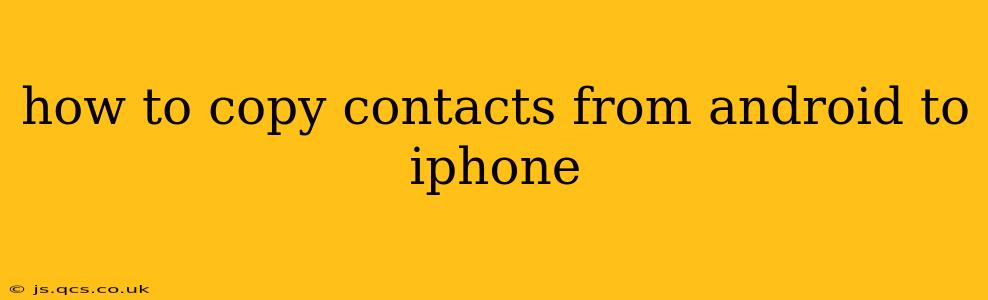Switching from Android to iPhone? Transferring your contacts is a crucial step in ensuring a smooth transition. This comprehensive guide outlines several methods, helping you choose the best approach for your needs and technical comfort level. We'll cover everything from simple cloud services to more advanced techniques, ensuring you don't lose a single contact.
Method 1: Using Google Contacts (Most Common & Easiest)
This is the most straightforward method if your Android contacts are stored in your Google account. Most Android devices automatically sync contacts with Google.
-
Verify Google Sync: On your Android phone, go to Settings > Accounts > Google. Ensure that "Contacts" is synced. If not, toggle it on and wait for the sync to complete.
-
Import to iPhone: On your iPhone, go to Settings > [Your Name] > iCloud > Contacts. Make sure iCloud Contacts is toggled on. Then, go to Settings > Accounts & Passwords > Add Account > Google. Enter your Google email and password. Select which data you want to sync, ensuring "Contacts" is checked. Your Google contacts will then sync to your iPhone.
Troubleshooting: If contacts aren't syncing, double-check your internet connection and ensure that you're logged into the correct Google account on both devices. Also, ensure that you have enough storage space on your iPhone.
Method 2: Using a SIM Card (Limited Capacity)
This method is suitable only for a small number of contacts, as SIM cards have limited storage.
-
Export from Android: This process varies depending on your Android version. Generally, you'll find the option to export contacts within your contacts app settings. The exported file is typically a .vcf (vCard) file.
-
Import to iPhone: Insert your SIM card into your iPhone. Then, open the Contacts app and tap the "+" button. Select "Import SIM Contacts". This will only import contacts stored directly on the SIM card.
Method 3: Using iCloud for Windows (For PC Users)
If you prefer using your computer, iCloud for Windows provides a convenient way to manage contacts.
-
Download iCloud for Windows: Download and install iCloud for Windows from the official Apple website.
-
Sync Contacts: Sign in with your Apple ID and choose to sync Contacts. This will sync your contacts from your iCloud account. On your Android device, use an app to import a .vcf file to Google Contacts. Then, follow the Google Contacts method described above.
Method 4: Using a Third-Party App (For More Control)
Several third-party apps offer contact transfer services. Research reputable apps before using them, checking user reviews to ensure data security and reliability. Many apps provide direct Android to iOS transfer functionality.
What if my contacts are saved on my Android phone only and not synced to a cloud service?
If your contacts aren't synced with Google or any other cloud service, you'll need to export them from your Android phone. Look for an "Export" or "Share" option within your contacts app settings. This will typically create a .vcf file you can then import to your iPhone using a method described above or a third-party app.
How do I manage duplicate contacts after the transfer?
After transferring contacts, you might have duplicates. Both iOS and Android offer built-in tools to merge or delete duplicate contacts. On iOS, you might need to manually review and remove duplicates.
Can I transfer specific contact groups instead of all contacts?
While direct group transfer might not be seamless across platforms, you can create groups on your Android contacts, export them as .vcf files, then import them to your iPhone.
This guide provides various methods to transfer contacts from Android to iPhone. Choosing the best method depends on your comfort level with technology, number of contacts, and where your contacts are stored. Remember to always back up your contacts before beginning the transfer process.