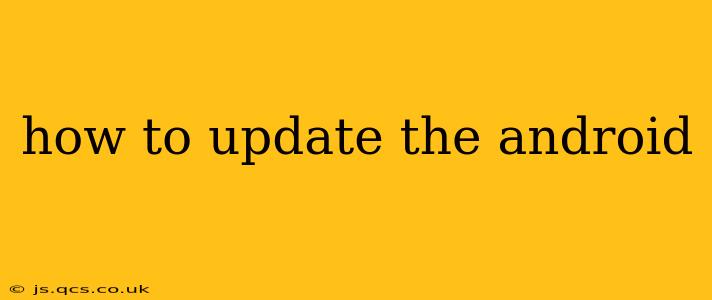Keeping your Android device up-to-date is crucial for security, performance, and accessing the latest features. But the process can seem confusing, varying slightly depending on your phone manufacturer and Android version. This comprehensive guide will walk you through the steps, clarifying common questions and troubleshooting potential issues.
How Often Should I Update My Android?
Ideally, you should update your Android operating system (OS) and apps as soon as updates become available. These updates often include vital security patches that protect your device from malware and vulnerabilities. They also frequently bring performance improvements and new features. However, some updates might be larger and more time-consuming to install, so you can choose a time that's convenient.
How Do I Check for Android System Updates?
The process for checking for updates is largely consistent across Android versions, but the exact location of the settings menu might differ slightly depending on your phone's manufacturer (Samsung, Google Pixel, OnePlus, etc.) and the version of Android you are running. Generally, you'll find the update option under the following menus:
-
Open Settings: Locate and tap the "Settings" app icon (usually a gear or cogwheel).
-
Find System Updates: The exact name might vary; you might see options like "System," "About Phone," "Software Update," or "System Update." Tap on it.
-
Check for Updates: The phone will search for available updates. If an update is found, you’ll usually see an option to download and install it.
-
Download and Install: Follow the on-screen instructions. This usually involves downloading the update file, then restarting your phone to complete the installation. Ensure your phone is connected to a stable Wi-Fi network and has sufficient battery life (at least 50% is recommended).
What Happens During an Android Update?
During an update, your phone downloads a significant software package. The size varies, but it’s often quite large, requiring a good Wi-Fi connection. Once downloaded, the phone will reboot and install the new system. This process can take anywhere from a few minutes to over half an hour depending on the size of the update and your phone's processing power. Do not interrupt the process by turning off your phone or removing the power source.
What if My Phone Doesn't Show Any Updates?
Several reasons could prevent your phone from showing updates:
- Your device might be too old: Some manufacturers only support a limited number of OS updates. Check your manufacturer's website to confirm if your device is still receiving updates.
- You might be on a beta program: If you're enrolled in a beta program, you may receive updates earlier than the public release. If this is the case, carefully weigh the risks of using beta software.
- Network connectivity issues: A weak or unstable Wi-Fi connection might prevent the update process from completing successfully. Ensure a stable connection.
- Insufficient storage space: Ensure you have enough free space on your phone's internal storage. You might need to delete some files or apps to free up space.
- Software Glitch: Try restarting your device and checking for updates again. If the problem persists, contact your manufacturer's support.
How Long Does an Android Update Take?
The time it takes to update your Android varies significantly depending on several factors:
- Update size: Larger updates naturally take longer to download and install.
- Internet speed: A faster internet connection will drastically reduce download times.
- Phone processing power: More powerful phones generally complete updates faster.
- Background processes: Close unnecessary apps and services during the update to improve performance.
What Should I Do Before Updating My Android?
Before updating, it's a good practice to:
- Back up your data: While updates are generally safe, backing up your photos, videos, contacts, and other important data is always a good precaution.
- Charge your phone: Ensure your phone has a sufficient charge to prevent interruptions during the update process.
- Connect to Wi-Fi: Avoid using mobile data for the update due to potential data charges and slower speeds.
My Update Failed. What Should I Do?
If an update fails, try the following:
- Restart your phone: A simple restart can often resolve minor issues.
- Check your internet connection: Ensure you have a stable and reliable Wi-Fi connection.
- Check for sufficient storage: Make sure you have enough free space on your phone's internal storage.
- Contact your manufacturer's support: If the problem persists, contact your phone's manufacturer for assistance. They might have specific troubleshooting steps or provide further guidance.
By following these steps, you can keep your Android device secure, efficient, and equipped with the latest features. Remember to check for updates regularly!