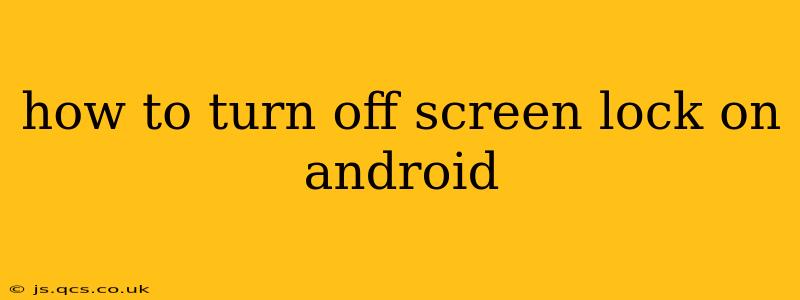Many Android users find screen locks inconvenient, especially when frequently accessing their devices. While security is paramount, disabling the screen lock can significantly improve convenience. This guide will walk you through various methods to turn off your Android screen lock, explaining the security implications of each choice. Remember, disabling your screen lock compromises your phone's security, making it vulnerable to unauthorized access and data theft. Proceed with caution and only disable the lock if you understand and accept the risks.
Different Android Versions and Manufacturers
The exact steps to disable screen lock can vary slightly depending on your Android version and phone manufacturer (Samsung, Google Pixel, etc.). However, the general process remains similar. We'll cover the most common scenarios.
General Steps (May vary slightly):
-
Open Settings: Usually found by swiping down from the top of your screen and tapping the gear icon or by finding the "Settings" app in your app drawer.
-
Navigate to Security: Look for options like "Security," "Lock screen," "Biometrics and security," or similar. The naming convention differs between Android versions and manufacturers.
-
Find Screen Lock Settings: Within the Security section, you should find options related to screen lock, passwords, PINs, patterns, or fingerprint/face unlock.
-
Disable Screen Lock: This is where the steps diverge slightly. You'll typically see options to change your lock type. Select the option to "None" or "No lock type." You might be prompted to confirm your current lock (PIN, pattern, password) before disabling it.
What Happens When You Turn Off Screen Lock?
Disabling your screen lock means anyone with physical access to your phone can unlock it and access your personal information, apps, and data. This significantly increases the risk of:
- Data Theft: Personal information, photos, financial details, and other sensitive data can be accessed and stolen.
- Unauthorized App Usage: Someone could use your apps, make purchases, send messages, or access your online accounts.
- Malware Infection: An unlocked phone is more susceptible to malware infections.
What Are the Alternatives to Completely Disabling the Lock?
If you find the existing lock methods cumbersome, consider these alternatives instead of completely disabling the lock:
Using a Simpler Lock:
-
Pattern Lock: This is a more convenient alternative to PINs or passwords. It allows for faster unlocking while still offering some level of security.
-
PIN: Choose a short and memorable PIN, but avoid easily guessable combinations like 1234 or 0000.
Using Biometric Authentication:
-
Fingerprint Unlock: If your phone supports fingerprint unlock, this offers quick and convenient access while maintaining a reasonable level of security.
-
Face Unlock: Similar to fingerprint unlock, face unlock provides convenient access but is generally considered less secure than fingerprint authentication.
How Secure is Face Unlock and Fingerprint Unlock?
While biometric authentication is more convenient than traditional locks, it's crucial to understand its limitations:
-
Fingerprint spoofing: Advanced techniques can potentially fool fingerprint sensors.
-
Face spoofing: Photos or videos might be able to unlock your phone if the security is not robust enough.
Always choose the highest security option your phone offers and keep your software up-to-date for improved protection.
I've Turned Off My Screen Lock, Now What?
If you've decided to disable your screen lock, understand the risks involved. Consider using your device in a secure environment and only storing less sensitive data on it. Regularly back up your important data to a secure location, and re-enable the screen lock as soon as possible.
This comprehensive guide outlines how to turn off your screen lock and emphasizes the importance of security. Remember, convenience shouldn't compromise the safety of your data. Choose the option that best balances your security needs and your preference for ease of access.