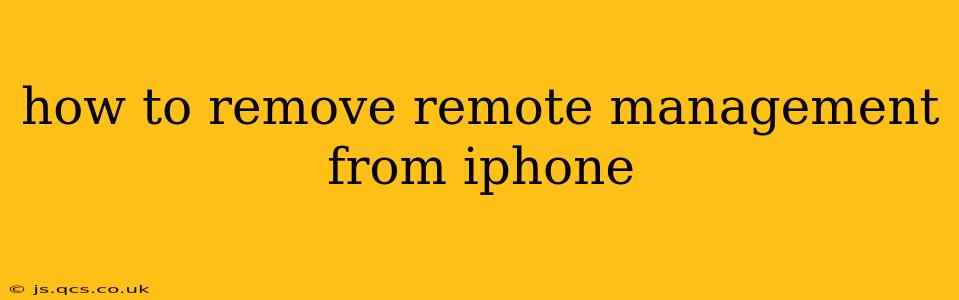Remote management on an iPhone, often implemented through Mobile Device Management (MDM) software, allows administrators to control various aspects of the device. This can be incredibly useful in corporate settings or for parental control, but if you no longer need or want this level of control, removing it is crucial for regaining full access and privacy. This guide outlines the steps to remove remote management from your iPhone, addressing common scenarios and potential challenges.
What is Remote Management on an iPhone?
Before we dive into removal, let's briefly clarify what remote management entails. It's a feature that allows a third party (an employer, school, or parent) to remotely manage and control aspects of your iPhone, including:
- App installation and removal: They can install or delete apps on your device.
- Data access: They may be able to access your data, including contacts, emails, and browsing history.
- Network restrictions: They can restrict access to certain websites or networks.
- Location tracking: They may be able to track your iPhone's location.
- Password enforcement: They can enforce password complexity and change policies.
- Device wipe: In extreme cases, they might be able to remotely wipe your iPhone's data.
This control is typically facilitated through MDM software, and the specific features available depend on the software used and the administrator's configuration.
How to Remove Remote Management from Your iPhone
The process for removing remote management depends slightly on the management software used. However, the general approach involves accessing your iPhone's settings and then locating the relevant MDM profile.
Step 1: Locate the MDM Profile:
Open your iPhone's Settings app. Scroll down and tap on General. Then, tap on VPN & Device Management (or just Device Management on older iOS versions). If remote management is active, you should see a list of installed management profiles. Each profile will likely identify the organization or individual managing your device.
Step 2: Remove the Profile:
Tap on the profile you want to remove. You'll likely see an option labeled Remove Management. Tap this option. The phone may prompt you for your passcode or device password. After confirming, the management profile will be removed.
Step 3: Restart Your iPhone:
After removing the profile, restart your iPhone to ensure the changes take effect completely.
What if I Can't Find the Profile or the "Remove Management" Option?
If you're unable to find the MDM profile or the option to remove management, there are a few possibilities:
- The profile is hidden: Some MDM solutions might conceal the management profile within the settings. In this case, you may need to contact your administrator (employer, school, or parent) for assistance in removing the profile.
- The device is fully enrolled: A complete enrollment might prevent you from easily removing the profile yourself. Again, contacting the administrator is necessary.
- Incorrect iOS Version: Ensure your iOS is up to date. An outdated version may have a different menu structure.
How Can I Tell if My iPhone is Under Remote Management?
Several signs might indicate your iPhone is under remote management:
- Restrictions on app installation or access: You may be unable to install or use certain apps.
- Limited access to settings: You may find some settings are grayed out or inaccessible.
- Unexpected changes to your device: You may notice unexpected changes to your settings, such as changes to your passcode or restrictions on network access.
- Presence of an MDM Profile: As mentioned earlier, seeing a profile in your VPN & Device Management settings clearly indicates remote management.
What Happens After Removing Remote Management?
Once remote management is removed, you will regain full control over your iPhone. You can install and uninstall apps as you wish, change your settings without restrictions, and access all features without limitations.
Can I Remove Remote Management Myself Without Permissions?
While the steps above outline how to generally remove remote management, some highly restrictive configurations may prevent self-removal. In such cases, contacting the administrator who set up the remote management is often necessary to obtain permission and complete the removal process safely. Attempting unauthorized removal might lead to data loss or other issues.
Remember, if you encounter difficulties, reaching out to your IT administrator, school official, or parent who set up the remote management is crucial. They have the necessary tools and knowledge to help you safely remove the management profile.