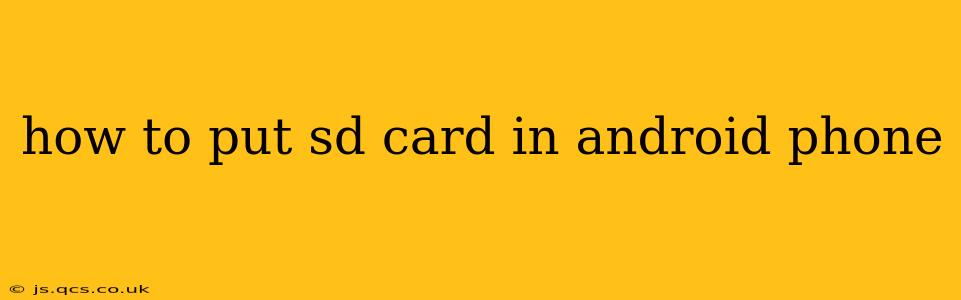Adding an SD card to your Android phone can significantly boost your storage capacity, allowing you to store more photos, videos, apps, and files. However, the process can vary slightly depending on your phone model. This guide provides a comprehensive walkthrough, addressing common questions and troubleshooting potential issues.
What is an SD Card and Why Use One?
An SD card (Secure Digital card) is a removable flash memory card used for storing data. For Android phones, they offer a cost-effective way to expand storage beyond the phone's internal memory. This is particularly useful if you frequently take photos and videos or download large files. Using an SD card can prevent you from running out of space and needing to delete precious files.
How to Insert an SD Card into Your Android Phone
The exact location of the SD card slot varies across phone models. It's usually found in one of the following places:
- On the side: Many phones have a small tray on the side, often alongside the SIM card slot. This tray usually requires a small pin or tool (often included with your phone) to eject it.
- Under the battery: Older phone models often require removing the battery to access the SD card slot. Caution: Always power down your phone completely before attempting to remove the battery.
- In a dedicated slot: Some phones may have a separate SD card slot without a tray.
General Steps:
- Power off your phone: This is crucial to prevent data corruption.
- Locate the SD card slot: Carefully examine your phone's casing for a small slot, often marked with an SD card symbol or the words "MicroSD" or "SD Card."
- Eject the tray (if applicable): If your phone has a tray, use the included tool or a similarly sized pin to gently push the eject mechanism. The tray will slide out.
- Insert the SD card: Align the gold contacts on the SD card with the corresponding contacts in the tray or slot. Gently push the card into place until it clicks.
- Reinsert the tray (if applicable): Push the tray back into its slot until it clicks securely.
- Power on your phone: Once the phone is powered on, it should automatically detect the SD card.
How Do I Format My SD Card for My Android Phone?
After inserting the SD card, your phone might prompt you to format it. Formatting prepares the card for use by your phone's operating system. You'll typically have options like:
- Portable storage: This option allows you to easily move files between your phone and computer. This is generally the preferred option.
- Internal storage: This option merges the SD card with your phone's internal storage. This is useful for increasing internal storage, but transferring the card to another device might be more complex.
Choose the option that best suits your needs. Formatting will erase all existing data on the card, so ensure you've backed up any important files.
What if My Phone Doesn't Detect the SD Card?
If your phone doesn't recognize the SD card, try these troubleshooting steps:
- Check the card: Ensure the SD card is inserted correctly and that the contacts are clean.
- Restart your phone: A simple restart often resolves minor software glitches.
- Check for physical damage: Inspect the SD card for any visible damage.
- Try a different SD card: This helps determine if the issue lies with the SD card or the phone's slot.
- Consult your phone's manual: Your phone's user manual provides specific instructions for SD card installation.
- Contact your phone's manufacturer: If the problem persists, contacting support is recommended.
Can I Use Any Type of SD Card?
Android phones typically support microSD cards. However, it's crucial to check your phone's specifications to determine the maximum supported storage capacity and the card type (e.g., microSDXC, microSDHC). Using an incompatible card might result in the phone not recognizing it.
What to Do with My Old SD Card Data?
Before inserting a new SD card, back up any important data from your old card to your computer or cloud storage. This precaution prevents accidental data loss.
By following these steps and troubleshooting tips, you can successfully add an SD card to your Android phone and enjoy the benefits of expanded storage. Remember to always consult your phone's manual for specific instructions and recommendations.