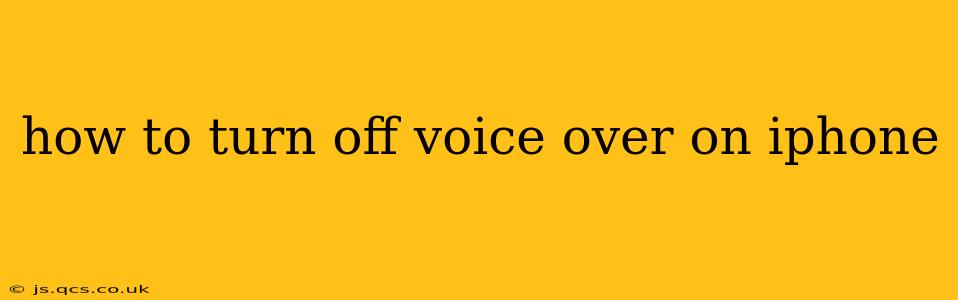VoiceOver is a powerful accessibility feature on iPhones that reads aloud what's on your screen. While incredibly helpful for visually impaired users, it can be unintentionally activated, leading to frustration. This guide provides several methods to quickly and easily disable VoiceOver on your iPhone, no matter how it was turned on.
How to Turn Off VoiceOver Using the Shortcut
The simplest and fastest way to turn off VoiceOver is by using the accessibility shortcut. This method requires you to have already enabled the VoiceOver shortcut in your accessibility settings. If you haven't, see the section below on setting up the accessibility shortcut.
- Locate the Accessibility Shortcut: This shortcut is typically a triple-click of the side button (on iPhone X and later) or the home button (on older iPhones).
- Activate the Shortcut: Triple-click the appropriate button. A menu will appear.
- Disable VoiceOver: Select the VoiceOver toggle switch to turn it off.
Setting Up the Accessibility Shortcut (If Needed)
If you haven't already set up the accessibility shortcut, here's how:
- Open Settings: Tap the "Settings" app icon.
- Navigate to Accessibility: Scroll down and tap on "Accessibility."
- Select Accessibility Shortcut: Tap on "Accessibility Shortcut."
- Choose VoiceOver: Select "VoiceOver" from the list of available options. This links the triple-click to toggling VoiceOver on and off.
How to Turn Off VoiceOver Using the Settings App
If the accessibility shortcut isn't working or isn't set up, you can directly disable VoiceOver through the Settings app:
- Open Settings: Tap the "Settings" app icon.
- Navigate to Accessibility: Scroll down and tap on "Accessibility."
- Select VoiceOver: Tap on "VoiceOver."
- Toggle VoiceOver Off: Toggle the VoiceOver switch to the "off" position.
What if I accidentally activated VoiceOver with a gesture?
VoiceOver can be accidentally activated by certain gestures, like accidentally triple-clicking the side/home button. The solution is simple: use the methods above to turn it off.
How to Prevent Accidental Activation of VoiceOver
To minimize accidental activations, you might consider adjusting the accessibility shortcut to control a different feature. Or you could explore alternative options in the Accessibility settings to customize the controls.
My iPhone is unresponsive, and I can't turn off VoiceOver. What should I do?
If your iPhone is completely unresponsive, a forced restart might help. The method varies depending on your iPhone model:
- iPhone 8 and later (including iPhone SE 2nd and 3rd generation): Quickly press and release the volume up button, then quickly press and release the volume down button. Then, press and hold the side button until you see the Apple logo.
- iPhone 7 and iPhone 7 Plus: Press and hold both the sleep/wake button and the volume down button simultaneously for about 10 seconds, until you see the Apple logo.
- iPhone 6s and earlier: Press and hold both the sleep/wake button and the home button simultaneously for about 10 seconds, until you see the Apple logo.
A forced restart will completely power cycle your device, which may resolve the unresponsiveness. Once your phone restarts, use the methods above to disable VoiceOver.
This comprehensive guide should help you effectively manage VoiceOver on your iPhone and prevent future accidental activations. Remember, accessibility features are designed to enhance user experience, and understanding how to control them is key to maximizing your iPhone's usability.