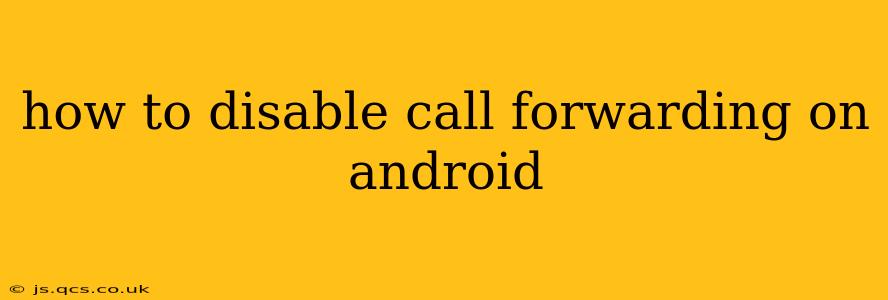Call forwarding can be a lifesaver in certain situations, allowing you to redirect calls to another number when you're unavailable or in an area with poor reception. However, if you've accidentally enabled it or no longer need the feature, disabling it is crucial to ensure you receive all your calls directly. This guide will walk you through the process on various Android devices and address common questions.
Different Methods to Disable Call Forwarding
The exact steps to disable call forwarding might vary slightly depending on your Android version and phone manufacturer (Samsung, Google Pixel, etc.). However, the general approach remains consistent across most devices. Here are the most common methods:
Method 1: Using the Phone App's Settings
This is the most straightforward method and usually works across most Android phones.
- Open your Phone app: Locate and open the default phone app on your Android device. This is usually a green phone icon.
- Access Settings: Look for a three-dot menu (usually in the top right corner). Tap on it and select "Settings" or a similarly named option. Some phones might have a settings gear icon directly within the main screen.
- Find Call Forwarding: Navigate through the settings menu. You'll find an option related to "Call forwarding," "Call settings," or "Additional settings." The exact label varies depending on your phone's manufacturer and Android version.
- Disable Forwarding Options: Within the call forwarding settings, you’ll see options for different forwarding scenarios (e.g., always forward, forward when busy, forward when unanswered, forward when unreachable). Tap each option and select "Disable" or "Off" to turn off call forwarding completely.
Method 2: Using the Dialer Pad (Code Method)
This method utilizes USSD codes (Unstructured Supplementary Service Data codes) and is a reliable alternative. Note that the codes might slightly vary depending on your carrier. Always verify with your carrier if you encounter issues.
-
Check with your carrier: Contact your mobile carrier to confirm the correct codes for your region. However, the most common codes are:
- To disable all call forwarding:
##002# - To disable call forwarding when busy:
##61# - To disable call forwarding when unanswered:
##67# - To disable call forwarding when unreachable:
##62#
After entering any of these codes, tap the call button. Your phone should confirm the disabling of the respective forwarding setting.
- To disable all call forwarding:
Troubleshooting and Common Issues
Why is my call forwarding still active?
- Incorrect Codes: Double-check that you are using the correct USSD codes for your carrier.
- Network Issues: Temporary network problems can sometimes interfere with disabling call forwarding. Try again after a while.
- Carrier Settings: Sometimes, specific carrier settings might override your phone’s call forwarding settings. Contact your carrier's customer support for assistance.
- App Interference: Third-party call management or dialer apps might be interfering with the standard call forwarding settings. Try temporarily disabling these apps to see if it resolves the issue.
How do I check if call forwarding is disabled?
The simplest method is to make a test call to your number from another phone. If you don't receive the call (but your phone isn't off), call forwarding might still be active. Check your phone’s call settings again to be sure. Some phones also display a call forwarding status notification in the status bar or within the phone app settings.
My phone doesn't have a call forwarding option.
If you can't find a call forwarding option in your phone’s settings, it’s possible that your carrier doesn't support this feature, or your phone's software may not allow you to manage this setting directly. Contact your carrier to confirm if they provide call forwarding services.
This comprehensive guide should help you disable call forwarding on your Android device. Remember to always consult your carrier's documentation or customer support if you encounter any difficulties. Remember to always back up your phone before making major system changes.