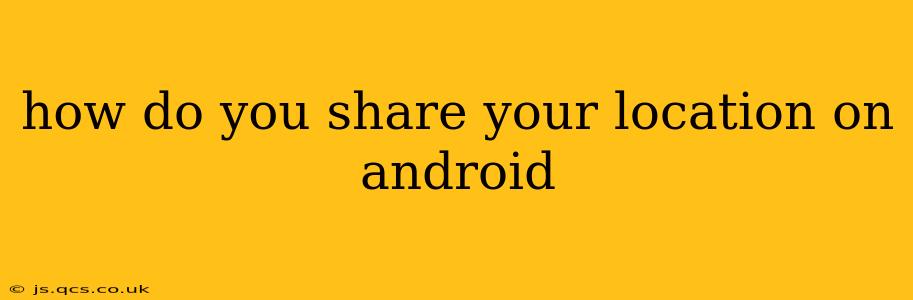Sharing your location on Android is incredibly useful for a variety of reasons, from meeting friends for dinner to ensuring your safety during a hike. However, it's crucial to understand the different ways to share your location and the implications of each method. This guide will walk you through various options, highlighting security and privacy considerations.
How to Share Your Location in Real-Time (Live Location)
Real-time location sharing is perfect for letting someone know where you are in the moment and track your movements. There are several apps that facilitate this:
1. Using Google Maps:
- Open Google Maps: Launch the Google Maps app on your Android device.
- Select Your Profile Icon: Tap your profile picture or initial in the upper right corner.
- Tap "Location Sharing": Choose "Location Sharing" from the menu.
- Select "Share your location": You'll be prompted to choose how long you want to share your location (for a specific time, until you turn it off).
- Select Contacts: Choose the contacts with whom you want to share your location. You can also add a custom message.
- Confirm: Click "Share" to begin sharing your location.
2. Using Messaging Apps:
Many messaging apps like WhatsApp, Messenger, and Google Messages have built-in location-sharing capabilities. The process is usually similar:
- Open the chat: Find the conversation with the person you wish to share your location with.
- Look for a location icon: This is usually a pin or map icon. The exact location may vary depending on the app.
- Share your location: Tap the icon and select whether you want to share your current location or share your location for a specific duration.
Important Considerations for Real-Time Location Sharing:
- Privacy: Be mindful of who you're sharing your location with. Only share with trusted individuals.
- Battery Life: Continuous location sharing can drain your battery faster.
- Accuracy: Location accuracy depends on your device's GPS signal strength and network connectivity.
How to Share Your Location as a Static Location (One-Time Share)
Sometimes, you only need to share your location once, without the need for continuous updates. This can be done through various methods:
1. Using Google Maps (One-time share):
While primarily designed for live sharing, Google Maps also allows for one-time location sharing within the same interface described above. Simply select the time limit to be short or even immediately stop sharing after sending.
2. Using Messaging Apps (Static Location):
Most messaging apps allow you to share your current location as a static image, which means it doesn't dynamically update. Again, look for the location icon within the messaging app. You might see an option for sharing a "current location" snapshot instead of a live share.
3. Sharing a Screenshot:
The simplest method is to take a screenshot of your location on Google Maps or any other map application and share the image through messaging, email, or social media. This method doesn't automatically update, however.
What Apps Can Share My Location?
Many apps can access and share your location, but it's important to manage permissions. Always check your app permissions to see which apps have access to your location:
- Settings > Apps > Select an App > Permissions: This allows you to review and change the location permissions for individual apps.
Apps that commonly require location access include:
- Navigation Apps (Google Maps, Waze): Essential for navigation and route planning.
- Ride-Sharing Apps (Uber, Lyft): Used to connect drivers with passengers.
- Weather Apps: Used for providing accurate location-based weather forecasts.
- Social Media Apps (Facebook, Instagram, Snapchat): Often used for check-ins and location tagging.
- Fitness Tracking Apps (Strava, Fitbit): Used for tracking exercise routes.
Remember to only grant location access to apps you trust.
How to Stop Sharing Your Location
Stopping location sharing is equally important. Follow these steps depending on the method you used:
- Google Maps: Go to your profile icon in Google Maps, select "Location sharing," and then "Stop sharing."
- Messaging Apps: Most apps have a way to stop sharing live location within the chat interface; look for an "Stop Sharing" or similar button.
By understanding the various methods for sharing your location and carefully managing permissions, you can harness the benefits of location sharing while safeguarding your privacy. Always remember to be conscious of who you share your information with and how long you allow them to access it.