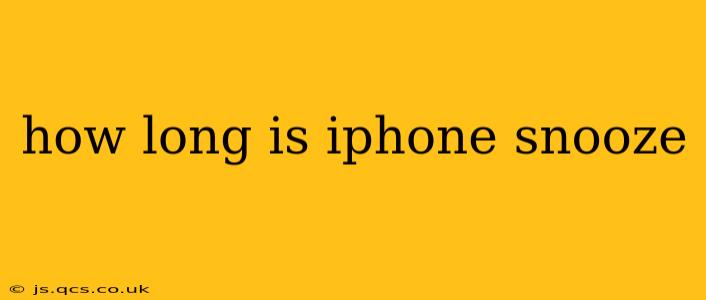How Long is iPhone Snooze? Unlocking the Secrets of Your iPhone's Alarm Snooze
We've all been there: that jarring alarm blares, you groggily reach for your iPhone, and hit snooze. But how long does that precious extra bit of sleep actually last? The answer, thankfully, is straightforward. Your iPhone's snooze function defaults to 9 minutes.
This consistent 9-minute snooze period applies across all iPhone models and iOS versions. It's a pre-set duration that Apple has chosen for its alarm clock functionality. While you can't change this specific duration within the default Clock app, there are workarounds if you prefer a different snooze length.
Why 9 Minutes? The Science (Maybe) Behind the Snooze
While Apple hasn't publicly disclosed the rationale behind the 9-minute snooze, it's likely a carefully considered choice. Nine minutes is long enough to offer a brief respite from the alarm's jarring sound, allowing for a slightly more peaceful transition back to sleep. However, it's short enough to prevent you from falling into a deep sleep cycle, which would then make waking up even harder.
Some might speculate it’s related to sleep cycles, though the precise scientific link is unsubstantiated. It's more likely a balance between user experience and the practical limitations of the alarm clock's functionality.
Can I Change My iPhone's Snooze Time?
While you can't adjust the 9-minute default snooze within the standard iPhone Clock app, there are alternatives. You can:
-
Use a Third-Party Alarm App: Many alarm clock apps available on the App Store offer customizable snooze durations. These apps often provide a wider range of options, letting you choose a snooze period that aligns perfectly with your sleep preferences.
-
Set Multiple Alarms: To achieve a longer snooze, you can set multiple alarms with a 9-minute interval between each. This isn't ideal for simplicity, but it provides a workaround for those needing a longer snooze period.
How to Effectively Use the Snooze Function
The iPhone's snooze function is a helpful tool, but overuse can disrupt your sleep patterns. Consider these tips for better sleep hygiene:
-
Limit Snoozes: Try to avoid hitting snooze repeatedly. Each snooze further disrupts your sleep cycle and can lead to grogginess throughout the day.
-
Place Your Phone Away from Your Bed: This simple step can make it slightly more difficult to hit snooze, encouraging you to get up when the alarm first rings.
-
Consider a Gradual Wake-Up Alarm: Some alarm apps offer a gradual wake-up feature, which gently increases the volume over time, making the transition from sleep to wakefulness smoother.
What if my iPhone's Alarm Doesn't Snooze?
If your iPhone's alarm isn't snoozing correctly, this might indicate a software glitch or a problem with your device settings. Here are some troubleshooting steps:
-
Restart Your iPhone: A simple restart can often resolve minor software issues.
-
Check for Software Updates: Ensure your iPhone is running the latest iOS version.
-
Update the Clock App: If using a third-party alarm app, check for updates.
-
Contact Apple Support: If the problem persists, contact Apple Support for further assistance.
By understanding how the iPhone's snooze feature works, and by employing effective strategies, you can optimize your mornings and improve your sleep quality. Remember, a well-rested you is a productive you!