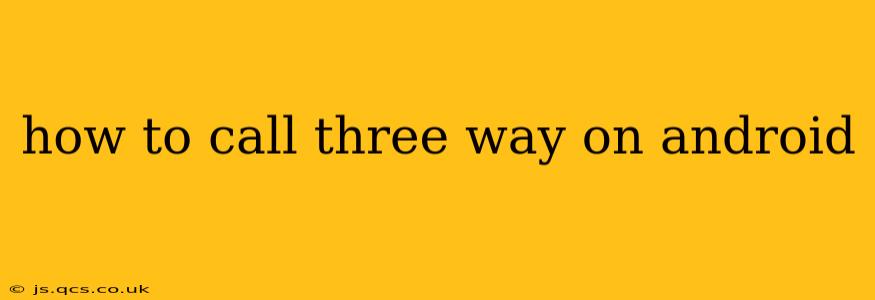Making a three-way call on your Android phone might seem complicated, but it's surprisingly straightforward once you know the process. This guide will walk you through the different methods, troubleshoot common issues, and answer frequently asked questions. Whether you're using a Samsung Galaxy, Google Pixel, or any other Android device, the basic principles remain the same.
Understanding Three-Way Calling
Before diving into the specifics, let's clarify what a three-way call is. It's a phone call involving three participants, allowing you to connect with two other people simultaneously. This is useful for quickly involving a third party in a conversation, coordinating plans, or resolving issues collaboratively.
How to Initiate a Three-Way Call on Android
The exact steps may vary slightly depending on your Android version and phone manufacturer, but the general process is consistent across most devices. Here's the standard procedure:
-
Start a call with the first person: Initiate a regular phone call with the individual you want to connect with initially.
-
Add the second person: Once the call is connected, tap the "Add Call" button (it may appear as a plus sign "+" or a similar icon). This button's location can vary slightly based on the phone model and Android version, usually residing on the call screen interface.
-
Dial the second number: After tapping "Add Call," enter the phone number of the person you want to add to the conversation.
-
Merge the calls: Once the second call is connected, you'll typically see an option to "Merge Calls" or a similar prompt. Tap this option to combine the two calls into a three-way conference call.
What if I don't see an "Add Call" button?
Some older Android versions or custom phone interfaces may not explicitly show an "Add Call" button. In this case, you might find a "Merge" or "Conference" option instead. Experiment with these options during the call process. If you still have trouble, consult your phone's user manual.
How do I end a three-way call on Android?
Ending a three-way call involves ending each individual call. You can do this by:
- Ending the entire conference call: This will disconnect all participants simultaneously. Look for an "End Call" button on the call screen.
- Ending your individual participation: This will allow the other two parties to continue their conversation. You'll typically find options to "End Call" or "Drop Call" for each participant listed on your active call screen.
My phone doesn't support three-way calling. What should I do?
Three-way calling is a feature usually included by default with most cellular plans. However, there are some rare circumstances where it might not be supported. If your Android phone doesn't offer this feature, check the following:
- Your cellular plan: Contact your mobile carrier to confirm that three-way calling is included in your plan. It might be an add-on feature or unavailable depending on your service.
- Network Coverage: Poor network reception can sometimes interfere with advanced calling features. Make sure you have a stable connection.
- Phone Settings: Review your phone's settings to ensure calling features are properly enabled. This might include checking your cellular data settings or any call-related toggles.
Troubleshooting Common Three-Way Calling Issues
- One participant can't hear the others: This issue often arises from poor network connectivity. Ensure all participants have a strong signal.
- The call drops frequently: Again, network issues are the most common culprit. Try moving to a location with better signal strength.
- The "Add Call" button is missing: Consult your phone's user manual or contact your phone's manufacturer for support.
By following these steps and troubleshooting tips, you should be able to master three-way calling on your Android device. Remember to always check your phone's specific interface for slight variations in button placement and terminology. If you encounter persistent problems, contacting your mobile carrier's support team is always a good option.