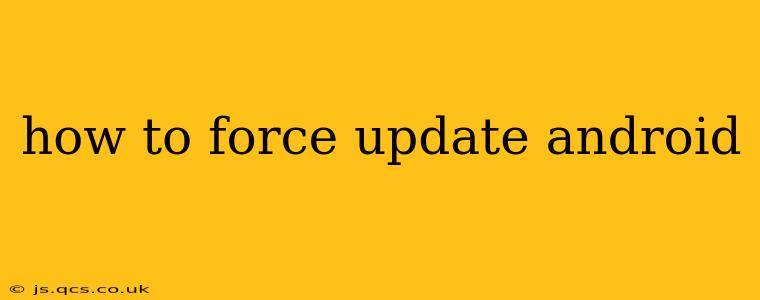How to Force Update Android: A Comprehensive Guide
Keeping your Android device updated is crucial for security and performance. While updates usually arrive automatically, sometimes you need to force a check for updates or manually initiate the process. This guide will walk you through various methods to force an Android update, addressing common issues and troubleshooting steps along the way.
Why Force an Android Update?
Before diving into the methods, let's understand why you might need to force an update. Automatic updates can sometimes fail due to:
- Network issues: Poor internet connection or temporary outages can interrupt the download and installation process.
- Insufficient storage space: Updates often require significant storage space. If your device is low on storage, the update may fail.
- Software glitches: Rarely, software bugs can prevent automatic updates from completing successfully.
- Delayed rollouts: Sometimes, updates are rolled out gradually to different regions or devices. You might need to force a check to see if the update is available for you.
How to Check for Android Updates (The Usual Way)
Before resorting to forcing an update, let's try the standard method:
- Open Settings: Find the "Settings" app on your home screen or app drawer. The icon usually resembles a gear or cogwheel.
- Navigate to System: Look for a section labeled "System," "About Phone," or something similar. The exact wording varies depending on your device manufacturer and Android version.
- Find Software Update: Within the System/About Phone section, locate the "System update," "Software update," or "Check for updates" option.
- Download and Install: If an update is available, tap the download button and follow the on-screen instructions.
How to Force an Android Update (If the Usual Method Fails)
If the standard method doesn't work, here are some steps you can try:
1. Restart Your Device: A simple restart can often resolve temporary software glitches that might be preventing updates from downloading.
2. Check Your Internet Connection: Ensure you have a stable internet connection. Wi-Fi is generally recommended for updates due to its stability and potential for faster download speeds. Try switching between Wi-Fi and mobile data if necessary.
3. Clear Cache and Data: Clearing the cache and data for the Google Play Services app and the Download Manager app can sometimes help resolve update issues. (Caution: This will delete temporary data; your app settings and data should remain intact)
* Go to **Settings > Apps > See all apps.**
* Find **Google Play Services** and **Download Manager**, and open each app's settings.
* Tap **Storage & cache**.
* Tap **Clear cache** and then **Clear storage**. (For Download Manager only clear cache if you do not want to delete downloads).
* Restart your device.
4. Check for Storage Space: Ensure you have enough free storage space on your device. Updates often require several gigabytes of space. Delete unnecessary apps, photos, or videos to free up space.
5. Factory Reset (Last Resort): This should only be considered as a last resort if all other methods fail. A factory reset will erase all data on your device, so ensure you have a backup before proceeding. Consult your device manufacturer's instructions for performing a factory reset. This is usually found within the device's settings.
What if I'm Still Having Problems?
If you've tried all of the above steps and still can't update your Android device, consider these options:
1. Contact Your Carrier: If your device is carrier-locked, contact your mobile carrier's support team for assistance. They may have specific instructions or be able to remotely help troubleshoot the issue.
2. Contact Your Device Manufacturer: Contact the manufacturer of your Android device (e.g., Samsung, Google, OnePlus) for support. They may be able to provide further troubleshooting steps or confirm if there are any known issues with updates for your specific device model.
3. Check for Beta Programs (Proceed with Caution): Some manufacturers offer beta programs for testing upcoming Android versions. While this might offer earlier access to updates, be aware that beta software can be unstable.
Remember to always back up your important data before attempting any major troubleshooting steps like factory resets. By following these steps, you can significantly increase your chances of successfully forcing an Android update.