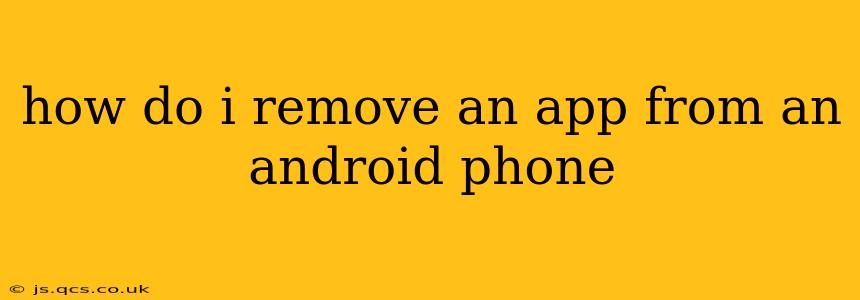How Do I Remove an App From an Android Phone?
Removing unwanted apps from your Android phone is a simple process, but there are a few different ways to do it, depending on your Android version and phone manufacturer. This guide will walk you through the various methods, answering common questions along the way.
Method 1: The Standard Uninstall Process
This is the most common method and works on most Android devices.
- Locate the app: Find the app icon on your home screen or in your app drawer.
- Long-press the icon: Hold your finger down on the app icon until it starts to wiggle or shows options.
- Select "Uninstall": You'll see options appear, including an "Uninstall" button or a trash can icon. Tap this.
- Confirm the uninstall: Android will usually ask you to confirm that you want to uninstall the app. Tap "OK" or "Uninstall" to proceed.
That's it! The app is now removed from your phone. Remember, uninstalling an app removes it completely, including its data and settings.
Method 2: Using the Settings Menu
If the long-press method doesn't work, or you prefer a more structured approach, you can uninstall apps through the settings menu:
- Open Settings: Find the "Settings" app icon (usually a gear icon) and tap it.
- Go to Apps: Look for an option labeled "Apps," "Applications," "Manage Apps," or something similar. The exact wording varies between Android versions and phone manufacturers.
- Find the app: Browse the list of installed apps and find the one you want to remove.
- Select and Uninstall: Tap on the app, then look for an "Uninstall" button. Tap it to confirm.
This method allows you to see more information about each app, such as storage usage and permissions.
Method 3: Dealing with System Apps (Often Not Completely Removable)
Some apps, particularly those that came pre-installed on your phone (system apps), might not offer a simple "Uninstall" option. You might only see a "Disable" option. Disabling an app hides it and prevents it from running, but it doesn't delete it completely. This is a useful option if you don't want to use a system app but don't want to risk potential system instability by deleting it.
Important Note: Disabling critical system apps could cause problems with your phone's functionality. Proceed with caution.
What if I accidentally uninstalled an important app?
If you accidentally uninstalled a necessary app, you can often reinstall it from the Google Play Store. Simply search for the app name in the Play Store and tap "Install."
How do I remove an app and its data?
The standard uninstall process typically removes the app's data. However, if you want to be absolutely certain, before uninstalling an app, you can clear its data and cache within the app settings (as described in Method 2). Clearing the data removes all settings and user data associated with the app, effectively resetting it to its initial state.
Can I uninstall apps downloaded outside the Google Play Store?
The process is generally the same, although you may need to use the settings menu (Method 2) as the long-press method might not work consistently for apps from unknown sources. Be cautious about uninstalling apps from unknown sources, as they may be malicious.
By following these methods, you can effectively manage the apps on your Android phone and keep it running smoothly. Remember to always back up your important data before making significant changes to your device.