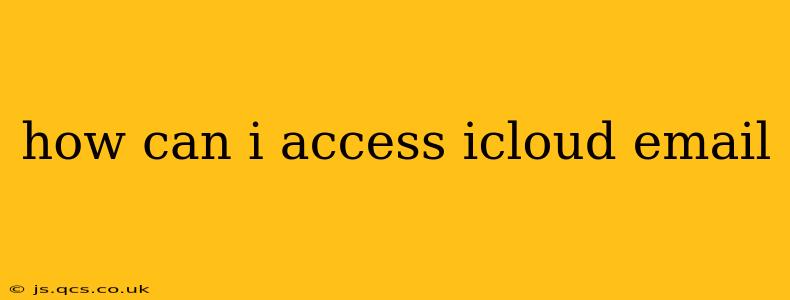Accessing your iCloud email is easier than you might think! There are several ways to check your messages, depending on your preferences and devices. This guide will walk you through the most common methods, answering frequently asked questions along the way.
Accessing iCloud Mail on a Web Browser
This is the most straightforward method, regardless of your operating system (Windows, macOS, Linux, ChromeOS, etc.).
- Open a web browser: Use your preferred browser (Chrome, Firefox, Safari, Edge, etc.).
- Go to iCloud.com: Type
icloud.cominto the address bar and press Enter. - Sign in: Enter your Apple ID (the email address associated with your iCloud account) and password. If you have two-factor authentication enabled, you'll need to verify your identity via a secondary device.
- Select Mail: Once logged in, you'll see a selection of iCloud apps. Click on the "Mail" icon to access your inbox.
Accessing iCloud Mail on an iPhone or iPad (iOS/iPadOS)
If you're using an Apple device, accessing your email is integrated into the system.
- Open the Mail app: The Mail app is usually pre-installed. Find its icon (it typically looks like a blue envelope).
- Your iCloud email should already be set up: If you used your Apple ID during device setup, your iCloud email account will automatically be added to the Mail app. If not, you'll need to manually add your account (look for "Add Account" in the Mail app settings).
Accessing iCloud Mail on a Mac (macOS)
Similar to iOS/iPadOS, macOS seamlessly integrates with iCloud.
- Open the Mail app: The Mail app comes pre-installed on macOS.
- Your iCloud email is likely already configured: Just like on iOS/iPadOS devices, if you set up your Mac using your Apple ID, your iCloud email is typically automatically added. If not, add it via Mail app preferences (look for "Add Account").
Accessing iCloud Mail on Other Devices (Android, Windows PC)
You can access your iCloud email on non-Apple devices too!
- Add your iCloud account: On most email clients (like Outlook, Thunderbird, or the default mail app on Android), you'll need to add your iCloud account manually. Look for "Add Account," "Add Email," or similar options within the email application settings. You'll typically need your Apple ID and password. Sometimes, you might need to specify the incoming and outgoing mail server settings (imap.mail.me.com and smtp.mail.me.com, respectively).
- Consult Apple Support: If you have difficulty adding your account, consult Apple's support website or documentation for detailed instructions for your specific device and email client.
How Do I Set Up iCloud Mail on a New Device?
Setting up iCloud Mail on a new device largely depends on the device's operating system. Generally, you'll need to:
- Open the email app: Locate the email or mail app on your device.
- Add an account: Look for an option to add or configure a new email account.
- Enter your Apple ID and password: This will authenticate your account with Apple's servers. Follow the on-screen instructions.
What if I Forgot My iCloud Password?
If you've forgotten your iCloud password, don't panic! Apple provides a password recovery process:
- Visit the Apple ID website: Go to
appleid.apple.com. - Click "Forgot Apple ID or password?": Follow the on-screen instructions to reset your password. You'll likely need to answer security questions or receive a verification code to a trusted device.
Why Can't I Access My iCloud Email?
Troubleshooting steps for inaccessible iCloud email can include:
- Check your internet connection: Ensure your device is connected to a stable internet connection.
- Verify your Apple ID and password: Double-check for typos.
- Restart your device: A simple reboot can often resolve temporary glitches.
- Check Apple's system status: Apple provides a system status page that shows if there are any outages affecting iCloud services.
- Contact Apple Support: If all else fails, contact Apple Support for further assistance.
By following these steps and troubleshooting tips, you should be able to effortlessly access your iCloud email from any device. Remember to prioritize secure password management and stay vigilant about phishing attempts.