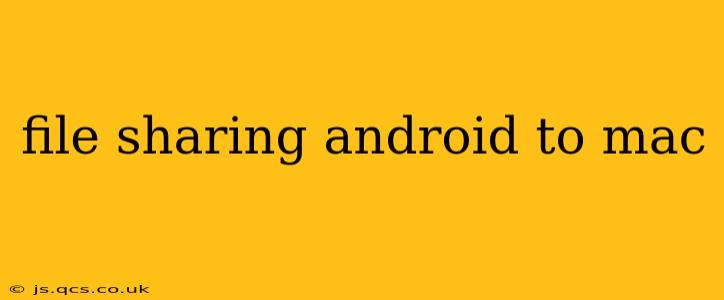Sharing files between your Android phone and your Mac can seem daunting, but it's easier than you think! This comprehensive guide outlines several methods, catering to different needs and technical skills. Whether you're a seasoned tech user or a complete beginner, you'll find a solution here to seamlessly transfer photos, videos, documents, and more between your Android device and your Mac.
What's the Easiest Way to Transfer Files from Android to Mac?
The "easiest" method depends on your preferences and the type of files you're sharing. For small files or quick transfers, email or messaging apps might suffice. However, for larger files or frequent transfers, dedicated apps or services offer a more streamlined experience. We'll explore these options below, highlighting their pros and cons.
Using a USB Cable: The Tried and True Method
The most straightforward method is using a USB cable. This approach works reliably, even for large files and multiple files simultaneously.
-
How to do it: Connect your Android device to your Mac using a USB cable. Your Mac should automatically recognize your device. You can then access your Android's storage through Finder (on macOS Catalina and later) or the Finder's sidebar (on older macOS versions). Simply drag and drop the files you want to transfer.
-
Pros: Reliable, fast, works for all file types, no internet connection required.
-
Cons: Requires a USB cable, device needs to be unlocked and remain connected throughout the transfer.
How to Transfer Files Wirelessly: Bluetooth
Bluetooth offers a wireless alternative, particularly useful for smaller files.
-
How to do it: Pair your Android device with your Mac via Bluetooth. Then, you can usually send files directly from your Android’s file manager (like Google Files) or other applications supporting Bluetooth sharing.
-
Pros: Wireless, convenient for smaller files.
-
Cons: Slower than USB, limited to smaller file sizes, requires Bluetooth to be enabled on both devices.
Cloud Storage Services: A Flexible Solution
Cloud storage services like Google Drive, Dropbox, OneDrive, and iCloud provide a convenient way to transfer files between your Android and Mac.
-
How to do it: Install the cloud storage app on your Android device and your Mac. Upload files to your cloud storage from your Android device and download them to your Mac.
-
Pros: Wireless, accessible from multiple devices, good for backups and collaboration.
-
Cons: Requires an internet connection, relies on a third-party service, may require a paid subscription for larger storage capacity.
AirDrop: Apple's Wireless Solution (Limited Compatibility)
AirDrop is Apple's proprietary wireless technology, allowing easy file sharing between Apple devices. While it doesn't directly support Android devices, workarounds exist using third-party apps (though these may compromise security). Therefore, it's not recommended as a primary method for Android-Mac file transfers.
Which Apps Can I Use for Android to Mac File Transfer?
Several dedicated file transfer apps are available on both the Google Play Store and the Mac App Store, offering features beyond basic file transfer. Many provide features like automatic backups and synchronization. Research apps with positive reviews to find one best suited to your needs.
Is there a Secure Way to Transfer Sensitive Files from Android to Mac?
For highly sensitive data, using a secure encrypted connection or a VPN is highly recommended. When using cloud storage, opt for services with robust security features like end-to-end encryption. Avoid using public Wi-Fi for large file transfers.
Can I Transfer Files Between Android and Mac Using AirDroid?
AirDroid (and similar apps) is a popular solution. However, remember to carefully review the permissions it requests and prioritize apps with positive user reviews and reputable developers to ensure your data's security.
Troubleshooting Tips for File Transfers
If you experience issues, ensure your Android device is properly unlocked and recognized by your Mac. Check your USB cable and try different ports. If using Wi-Fi, ensure a stable internet connection. For troubleshooting specific app-related issues, refer to the app's support documentation.
This guide provides a comprehensive overview of various methods for file sharing between Android and Mac devices. Choosing the best method depends on your specific needs and priorities—whether it's speed, convenience, security, or file size. Remember to prioritize secure methods when transferring sensitive information.