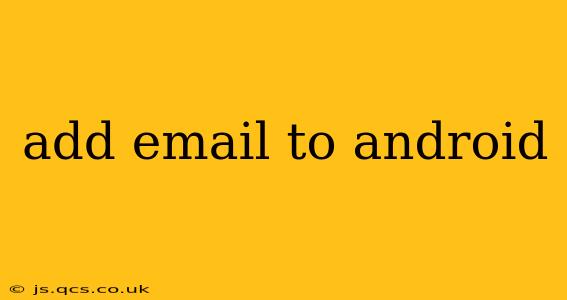Adding an email account to your Android device is a straightforward process, but the exact steps might vary slightly depending on your Android version and email provider. This guide covers the most common methods and troubleshooting tips to ensure a smooth setup. We'll cover adding both personal (like Gmail, Yahoo, Outlook) and work (Exchange) accounts.
How to Add a Personal Email Account to Android?
Most Android devices make adding personal email accounts incredibly easy. Here's a general guide, but remember to consult your device's specific instructions if you encounter difficulties.
-
Locate the Email App: Typically, this is a pre-installed app, often just called "Email" or "Gmail." Look for a letter-like icon in your app drawer.
-
Add Account: Open the email app and look for an "Add account" button. It might be readily visible or hidden under a menu (often represented by three vertical dots).
-
Choose Your Provider: Select your email provider from the list (Gmail, Yahoo, Outlook, etc.). If your provider isn't listed, choose "Other" or a similar option.
-
Enter Credentials: You'll need your email address and password. Enter these carefully.
-
Configure Settings (if necessary): For "Other" accounts, you might need to manually enter server settings. These often include the incoming and outgoing mail server addresses, port numbers, and security settings (like SSL/TLS). This information is usually available on your email provider's website.
-
Account Name & Synchronization: Give your account a name (optional) and choose your synchronization settings (how often the app checks for new emails, etc.).
-
Done! Once you've completed these steps, your email account should be added, and you can start sending and receiving emails.
How to Add a Work Email Account (Exchange) to Android?
Work emails often use Microsoft Exchange ActiveSync. This requires slightly different steps:
-
Follow steps 1 & 2 above.
-
Choose Exchange: Select "Microsoft Exchange" or a similar option.
-
Enter Server Address: This is crucial and usually provided by your IT department. It often looks something like
mail.yourcompany.com. -
Enter Credentials: You'll need your work email address and password.
-
Domain and Security: Your device may ask for your domain (e.g.,
@yourcompany.com) and may automatically detect the necessary security settings. -
Configure (if necessary): Your IT department may provide additional configuration settings if auto-detection fails.
What if My Email Provider Isn't Listed?
If your email provider isn't in the initial list, select "Other" or "Manual setup." You'll then need to manually enter the server settings. To find this information:
-
Check your email provider's website: Most providers have detailed instructions and server settings for various devices. Search for "email settings for Android" on their help pages.
-
Contact your IT department (for work emails): Your IT department can provide the necessary server settings and configuration details for your work email account.
Why Can't I Access My Email After Adding the Account?
Several issues can prevent access:
-
Incorrect password: Double-check your password for typos.
-
Incorrect server settings: Verify the server settings with your email provider's website or IT department.
-
Network connectivity: Ensure you have a stable internet connection.
-
Account restrictions: Your account may have limitations that prevent access from certain devices or require specific settings.
Troubleshooting Tips for Email Problems on Android
-
Check for app updates: Make sure your email app is up-to-date.
-
Restart your device: A simple restart often resolves temporary glitches.
-
Clear cache and data: Clearing the app's cache and data can resolve some issues, but remember this will delete any stored emails within the app.
-
Uninstall and reinstall: If other solutions fail, uninstall and reinstall the email app.
-
Contact your provider: If you continue to have issues, reach out to your email provider's customer support for assistance.
By following these steps and troubleshooting tips, you should be able to successfully add any email account to your Android device. Remember that the specific process might vary slightly depending on your Android version and email provider, so don't hesitate to consult your device's documentation or your email provider's help resources if you need extra assistance.