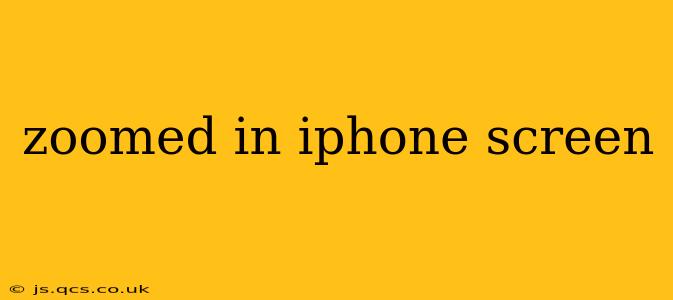Many iPhone users find themselves needing to zoom in on their screens, whether for accessibility reasons, to view tiny text, or to enhance details in photos. However, a persistently zoomed-in screen can be frustrating. This comprehensive guide addresses common issues and offers solutions to help you achieve optimal viewing on your iPhone.
Why is My iPhone Screen Zoomed In?
This is often a result of unintentional activation of the Zoom feature. The Zoom feature, accessible within iPhone's Accessibility settings, magnifies the entire screen. It's easy to accidentally activate it, especially if you're using a case or have multiple fingers on the screen simultaneously.
How Do I Fix a Zoomed-In iPhone Screen?
The simplest solution is to disable the Zoom feature. Here's how:
- Open the Settings app: The grey icon with gears.
- Tap on Accessibility: This option is typically near the middle of the settings menu.
- Tap on Zoom: Located under the "Vision" section.
- Toggle the Zoom switch to the OFF position: This will immediately return your screen to its normal magnification.
If you've already tried this and your screen remains zoomed, it's crucial to ensure no other accessibility features are unintentionally influencing the display.
How Do I Zoom In and Out on My iPhone Screen?
Even with the Zoom feature off, you can still zoom in and out on specific content. This is separate from the system-wide Zoom feature. Here are several methods:
- Using Two Fingers: Place two fingers on the screen and spread them apart to zoom in, pinch them together to zoom out. This works in most apps, particularly for viewing photos and web pages.
- Using the Magnifier Feature: This is an accessibility tool, but it's useful for close-up viewing. Activate it via Settings > Accessibility > Magnifier. Then triple-click the side button (or Home button on older models) to activate it.
- Within Apps: Many apps have built-in zoom controls. Check the app's settings or look for zoom icons within the interface.
What if the Zoom Feature is Off but My Screen is Still Zoomed?
If disabling Zoom doesn't resolve the issue, there could be a software glitch. Consider these troubleshooting steps:
- Restart your iPhone: This simple step often resolves minor software problems.
- Update your iPhone software: Go to Settings > General > Software Update. Make sure your iPhone is running the latest iOS version.
- Restore your iPhone (as a last resort): If the problem persists, you may need to restore your iPhone to factory settings. Remember to back up your data before doing this.
Can I Customize the Zoom Level on My iPhone?
Yes, if you choose to use the Zoom feature, you can adjust the zoom level and other settings within the Zoom settings menu (Settings > Accessibility > Zoom). This includes selecting a zoom style (Full Screen Zoom or Window Zoom) and choosing magnification levels.
My iPhone Screen is Zoomed In After an iOS Update, What Should I Do?
A recent iOS update can sometimes cause unexpected changes to accessibility settings. Check your Zoom settings after an update. Also, check for any other accessibility settings that may have been inadvertently activated. If the problem persists, contact Apple Support or visit an Apple Store.
Conclusion
Dealing with a zoomed-in iPhone screen is a common issue with a simple solution most of the time. By understanding the Zoom feature and following these troubleshooting tips, you can regain control over your display and optimize your viewing experience. Remember, always back up your data before attempting any major software fixes.