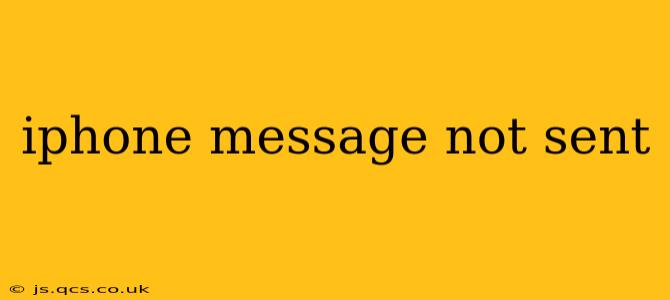Sending a text message is usually a seamless process, but sometimes, you might encounter the frustrating "not sent" message on your iPhone. This issue can stem from various factors, ranging from simple network problems to more complex software glitches. This comprehensive guide will walk you through the most common causes and effective troubleshooting steps to get your messages sent successfully.
Why Isn't My iPhone Message Sending?
This seemingly simple problem can have several underlying causes. Let's explore some of the most common reasons why your iPhone message might not be sending:
1. Network Connectivity Issues:
This is the most frequent culprit. If your iPhone isn't connected to a cellular or Wi-Fi network, or if the connection is weak or unstable, messages won't send.
- Solution: Check your signal strength. Move to an area with better reception. Try turning airplane mode on and off to force a network reconnection. If you're on Wi-Fi, ensure it's working correctly by trying to access other internet services.
2. iMessage Issues:
iMessage, Apple's messaging service, relies on an internet connection. Problems with iMessage itself can prevent messages from sending.
- Solution: Try sending a standard SMS message (a green bubble instead of a blue one). If that works, the problem likely lies with iMessage. Check your iMessage settings (Settings > Messages) to ensure iMessage is enabled and that your Apple ID is correctly logged in. You might also need to check your date and time settings are accurate. Incorrect settings can interfere with iMessage's functionality.
3. Carrier Settings:
Sometimes, your carrier might need to update their settings on your phone. Outdated carrier settings can cause messaging issues.
- Solution: Go to Settings > General > About. Your iPhone will automatically check for and install carrier settings updates if available.
4. Full Message Thread:
While less common, an extremely long message thread might reach its storage limit, preventing new messages from being sent.
- Solution: Try deleting some older messages from the thread to free up space.
5. Software Glitches:
Occasionally, software bugs within iOS itself can disrupt messaging functionality.
- Solution: Try restarting your iPhone. If the problem persists, consider updating your iOS software to the latest version. Go to Settings > General > Software Update. A software update often includes bug fixes that could resolve the issue.
6. Faulty SIM Card:
A damaged or improperly seated SIM card can also interfere with cellular data and messaging services.
- Solution: Carefully remove and reinsert your SIM card, ensuring it's securely in place. If you have a spare SIM card, try using that to rule out a faulty SIM card. If the problem persists, contact your mobile carrier.
7. Account Issues (iMessage):
Problems with your Apple ID, such as account limitations or security restrictions, can prevent iMessage from functioning correctly.
- Solution: Ensure your Apple ID is properly configured and functioning correctly. Check for any alerts or restrictions on your Apple ID account.
8. Blocked Number:
If you're trying to send a message to someone who has blocked your number, your message won't send. You won't typically receive an error message; it will simply appear as though the message is still sending.
- Solution: Check with your contact to see if your number has been accidentally blocked.
When to Contact Apple Support or Your Carrier
If you've tried all the above troubleshooting steps and still can't send messages from your iPhone, it's time to seek professional assistance. Contact Apple Support for software-related issues or your mobile carrier to address potential network problems or SIM card issues.
By systematically working through these troubleshooting steps, you should be able to resolve the "message not sent" issue and get back to communicating effortlessly. Remember to always check for the simplest solutions first before moving on to more complex ones.