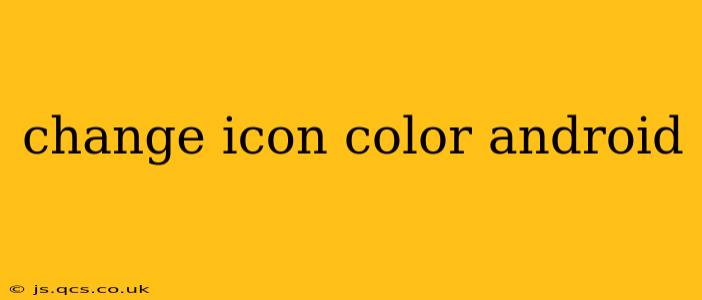Changing the color of your Android app icons can significantly enhance your app's visual appeal and brand consistency. This guide explores various methods, catering to different skill levels and app development scenarios. We'll cover everything from simple, user-level changes to more advanced techniques for developers.
Why Change Icon Colors?
Before diving into the how, let's understand the why. Changing icon colors isn't just about aesthetics. It's a powerful tool for:
- Branding: Maintaining a consistent brand identity across your app ecosystem is crucial. Matching icon colors to your brand palette strengthens recognition.
- Theming: Dynamically changing icon colors based on a user-selected theme (light/dark mode) improves user experience and accessibility.
- Visual Hierarchy: Using color strategically can help icons stand out, guiding users' attention to important features.
- Personalization: Allowing users to customize icon colors provides a sense of ownership and control.
Methods for Changing Icon Colors on Android
The approach to changing icon colors depends largely on whether you're a user modifying existing icons or a developer creating new ones.
1. Using Third-Party Launchers (User-Level Change)
For most users, the easiest way to change icon colors is through a third-party launcher. These launchers offer extensive customization options, including icon pack support. Many icon packs provide themed icons with various color schemes. Popular launchers include Nova Launcher, Action Launcher, and Microsoft Launcher. Simply install a launcher, select an icon pack with your desired color scheme, and apply it. This method doesn't alter the original app icon; it merely overlays a different visual representation.
2. Modifying Icons (Developer-Level Change)
This method requires some Android development knowledge. There are two primary approaches:
2.1. Creating Multiple Icon Assets
This classic approach involves creating multiple versions of your app icon in different colors. The Android system then selects the appropriate icon based on the device's theme or the user's selection within the app. This method is suitable for static color changes.
Steps (Simplified):
- Create Icon Variations: Design your app icon in various colors (e.g., light, dark, themed).
- Resource Folders: Create different drawable folders (e.g.,
drawable-light,drawable-dark) in your Android project'sresdirectory. - Place Assets: Put the appropriately colored icons in their respective folders.
- Android Manifest: You don't need to directly reference these in the manifest; the system will handle selection.
2.2. Programmatic Color Manipulation (Advanced Technique)
For more dynamic color changes (e.g., reacting to theme changes), developers can programmatically alter the icon color using techniques such as creating a color filter or using a vector drawable. This requires a deeper understanding of Android's graphics capabilities and XML manipulation.
Example (Conceptual): Imagine applying a color filter to a vector drawable icon. This filter would tint the existing icon with a desired color, changing its appearance without needing separate icon assets for each color. This method offers greater flexibility than static assets.
Frequently Asked Questions
How can I change the color of a single app icon?
Changing the color of only one app icon is generally not possible without using a third-party launcher and an icon pack that includes a custom icon for that specific app. Direct modification of a single app icon without modifying its source code isn't feasible for standard users.
Can I change my app icon color without using a launcher?
For the average user, no. This requires developer-level access to the app's source code and resources. However, developers can implement methods such as creating multiple icon assets or using programmatic color manipulation to achieve dynamic icon coloring.
What are the best practices for designing app icons with multiple colors?
Consider accessibility when choosing colors. Ensure sufficient contrast between the icon and its background. Maintain consistency with your brand guidelines and target audience preferences. Prioritize clear iconography, even when using color variations.
This comprehensive guide provides a solid foundation for understanding and implementing icon color changes on Android. Remember to choose the approach that best aligns with your technical skills and goals.