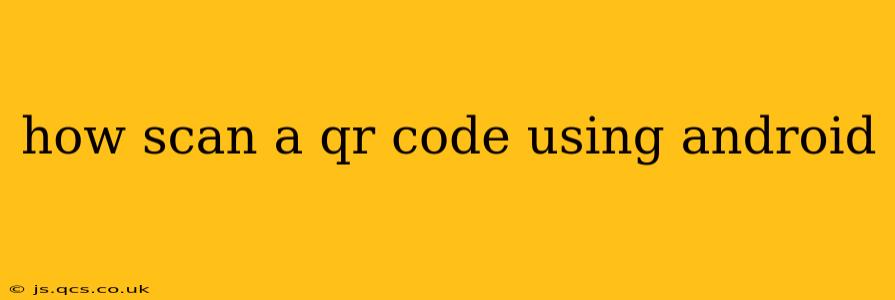Scanning QR codes on your Android device is incredibly simple and convenient, opening up a world of possibilities from accessing websites and Wi-Fi networks to adding contacts and retrieving product information. This guide will walk you through the process using built-in Android features and popular third-party apps.
What is a QR Code?
Before we dive into scanning, let's briefly define what a QR code is. A QR code (Quick Response code) is a two-dimensional barcode that stores information in a matrix of black and white squares. Your smartphone's camera, along with the appropriate software, can decipher this information and perform a corresponding action.
Using Your Android's Built-in QR Code Scanner
Many modern Android devices come equipped with a built-in QR code scanner integrated directly into the camera app. This is often the easiest and quickest method.
- Open your camera app: Locate the camera app icon on your home screen or app drawer and launch it.
- Point your camera at the QR code: Hold your phone steadily so the code is clearly visible within the camera's viewfinder.
- Automatic detection: Most Android devices will automatically detect the QR code and display a notification or overlay with the information contained within the code. This might involve a URL, contact details, or text. Simply tap on the notification to access the information.
- Manual scanning (if needed): If automatic detection doesn't work, some camera apps offer a dedicated "scan QR code" option. Look for a button or icon related to scanning in the camera app's interface.
Note: The exact process and features may vary slightly depending on your Android device's manufacturer and the version of Android you're running.
Using Third-Party QR Code Scanner Apps
If your Android device lacks a built-in QR code scanner, or if you prefer using a dedicated app, several excellent options are available on the Google Play Store. These apps often offer additional features beyond basic scanning, such as history, code generation, and more. Popular choices include QR Code Reader, QR & Barcode Scanner, and many others. Simply search the Play Store for "QR code scanner" to find a suitable app. Most of these apps work similarly to the built-in scanner: open the app, point your camera at the QR code, and the app will automatically scan and display the data.
What if my Android Camera Doesn't Scan QR Codes Automatically?
Troubleshooting Steps:
- Check your camera settings: Ensure that there are no settings in your camera app preventing automatic QR code scanning. Some cameras may require you to enable a specific "scan QR codes" feature within their options.
- Update your camera app: An outdated camera app might lack support for automatic QR code scanning. Check for updates in the Google Play Store.
- Update your Android OS: An outdated Android operating system could also be the issue. Go to your phone's Settings to check for system updates.
- Try a different app: If the built-in camera isn't cooperating, download a third-party QR code scanner app. This often solves the problem.
- Restart your phone: A simple restart can resolve temporary software glitches.
How to Generate QR Codes?
While this article focuses on scanning, it's worth noting that many websites and apps allow you to generate your own QR codes. This is useful if you want to create a QR code for your website, contact information, or any other data. Numerous QR code generator websites and apps are freely available online.
What information can a QR code contain?
QR codes can store a variety of information, including:
- URLs: The most common use, linking to websites, social media profiles, or other online resources.
- Contact Information: vCards containing names, phone numbers, email addresses, and other contact details.
- Text: Plain text messages, short descriptions, or product information.
- SMS Messages: Pre-filled SMS messages, making it easier to send a message to a specific number.
- Wi-Fi Network Information: Allows you to connect to a Wi-Fi network with a single scan.
- App Downloads: Direct links to download applications from app stores.
Scanning QR codes enhances convenience and efficiency in numerous aspects of our digital lives. Using the right technique makes interacting with these codes smooth and trouble-free.