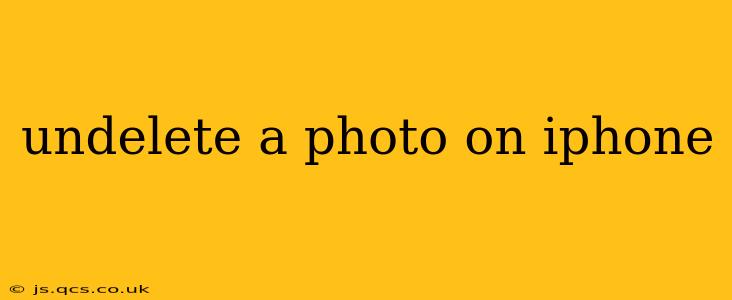Losing precious photos is a frustrating experience, but thankfully, there are several ways to undelete photos on your iPhone. This guide explores the various methods, from the simplest recent deletions to more involved recovery techniques for permanently deleted images. We'll cover everything you need to know to maximize your chances of retrieving those lost memories.
How to Recover Recently Deleted Photos on iPhone
The easiest way to recover a photo is if it's still within the recently deleted album. Apple's iOS keeps deleted photos in this album for a period of 30 days before permanently removing them. This is your first line of defense:
- Open the Photos app: Locate the Photos app on your iPhone's home screen.
- Navigate to Albums: Tap "Albums" at the bottom of the screen.
- Find Recently Deleted: Scroll down until you see the "Recently Deleted" album. This album holds all your recently deleted photos and videos.
- Select Photos to Recover: Choose the photo(s) or video(s) you want to recover.
- Recover: Tap "Recover" in the top right corner. The selected items will be moved back to your main Photos library.
What if the Photo Isn't in Recently Deleted?
If the photo you're looking for isn't in the Recently Deleted album, it means it has been permanently deleted (or the 30-day period has passed). Don't despair; there are still options, but the success rate decreases.
Can I Recover Permanently Deleted Photos from iPhone?
Yes, there's a chance, but it's not guaranteed. The chances of success depend on several factors, including how long ago the photo was deleted and whether new data has overwritten the space on your iPhone's storage.
Using Third-Party Data Recovery Software
Several third-party data recovery applications are available for iOS devices. These apps scan your iPhone's storage for deleted files, including photos. However, use caution when selecting such software; ensure it comes from a reputable source to avoid malware. Remember to always back up your data before attempting data recovery.
iCloud Photo Library and Backups
If you have iCloud Photo Library enabled, your photos are automatically backed up to iCloud. This is the best preventative measure to avoid data loss. If you have a backup, restoring from that backup is often the most reliable method for retrieving deleted photos.
How to Check if iCloud Photo Library is Enabled?
- Open Settings: On your iPhone, tap "Settings."
- Go to Your Name: Tap your Apple ID at the top.
- Select iCloud: Tap "iCloud."
- Check Photos: Look for "Photos." If it's toggled on, iCloud Photo Library is enabled.
Restoring from an iCloud Backup
Restoring from an iCloud backup will erase all the data on your iPhone and replace it with the data from the backup. Make sure to back up your current data if possible before proceeding.
Preventing Future Photo Loss: Proactive Measures
- Regular Backups: Regularly back up your iPhone to iCloud or your computer using iTunes or Finder. This creates a safety net.
- Keep iCloud Photo Library Enabled: This ensures your photos are safely stored in the cloud.
- Use Third-Party Cloud Storage: Consider using a secondary cloud storage service for additional redundancy.
What if I've Deleted Photos from iCloud?
If photos have been deleted from iCloud, recovery is more challenging. Contact Apple Support for assistance. They may be able to help retrieve photos if they are recoverable from their servers. The possibility depends on various factors, such as how recently they were deleted and your account activity.
This guide provides multiple avenues for recovering your lost photos. While recovering recently deleted photos is straightforward, recovering permanently deleted ones requires more effort and may not always be successful. Remember that prevention is key; regularly back up your photos to avoid future data loss.