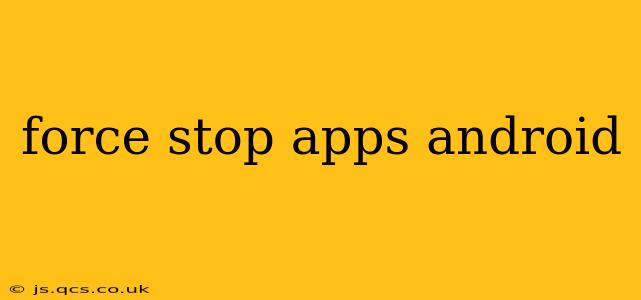Android's flexibility allows for extensive customization, but sometimes apps misbehave, freeze, or drain battery excessively. Knowing how to force stop an app is a crucial skill for maintaining a smooth and efficient mobile experience. This guide will walk you through various methods, troubleshooting tips, and answers to frequently asked questions.
How to Force Stop an App on Android?
The most common method involves accessing your phone's settings. Here's a step-by-step guide:
-
Locate Settings: Find the "Settings" app on your home screen or app drawer. It's usually represented by a gear or cogwheel icon.
-
Navigate to Apps: Within Settings, look for an option labeled "Apps," "Apps & notifications," or something similar. The exact wording may vary slightly depending on your Android version and phone manufacturer.
-
Find the Misbehaving App: Scroll through the list of installed apps until you find the one you want to force stop.
-
Access App Info: Tap on the problematic app. This will open the app's information page.
-
Force Stop: You'll find a button labeled "Force stop," "Stop," or a similar phrase. Tap this button. A confirmation prompt might appear; tap "OK" to proceed.
Important Note: Forcing an app to stop will immediately close it and clear its memory. Any unsaved progress in the app will be lost.
What Happens When You Force Stop an App?
Force stopping an app closes it completely, unlike simply minimizing it or switching to another app. This means the app's processes are terminated, releasing any resources it was using (like memory and processing power). This can be helpful if an app is:
- Frozen or unresponsive: Force stopping can resolve a frozen app, allowing you to reopen it and continue using it normally.
- Consuming excessive battery: If an app is draining your battery faster than usual, force stopping it temporarily can help alleviate the issue. However, identifying why it's consuming so much battery requires further investigation.
- Causing performance issues: A misbehaving app can slow down your entire phone. Force stopping can improve overall system responsiveness.
Can Force Stopping Apps Damage My Phone?
No, force stopping an app will not damage your phone. It's a built-in Android feature designed to manage app behavior. However, overuse may indicate an underlying problem with the app itself or your device. Repeatedly having to force stop an app might suggest an update is needed or that the app is poorly coded.
How to Force Stop an App Using the Recent Apps Menu?
While less reliable and not always available for all apps, some Android versions allow force stopping from the recent apps menu. This usually involves:
-
Accessing Recent Apps: Typically, a gesture (like swiping up from the bottom of the screen) brings up the recent apps menu.
-
Finding the App: Locate the app you want to close.
-
Closing the App: Depending on your Android version, you might see a close button ('X') or need to swipe the app away. This usually closes the app but doesn't always force stop it completely. Check your phone's settings or manual for precise instructions.
What If Force Stopping Doesn't Solve the Problem?
If force stopping the app doesn't resolve the issue, consider these troubleshooting steps:
- Check for Updates: Ensure the app is updated to the latest version. Outdated apps often contain bugs that can cause problems.
- Clear App Cache and Data: Clearing the app's cache and data (found within the app's info page in Settings) can resolve minor glitches. Note this will delete settings and progress within the app.
- Restart Your Phone: A simple restart can often clear up minor software issues.
- Uninstall and Reinstall the App: As a last resort, uninstalling and reinstalling the app can sometimes fix corrupted files.
- Contact App Developer: If the problem persists, contact the app's developer for assistance.
By understanding how to effectively force stop apps and utilizing these troubleshooting tips, you can maintain a smoothly functioning Android device and address performance issues proactively.