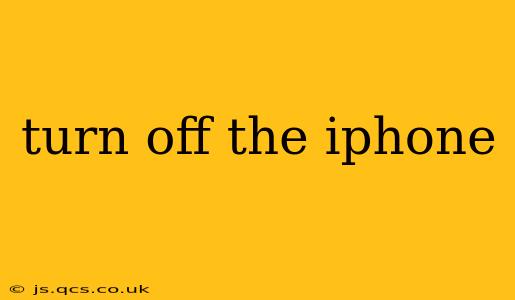How to Turn Off Your iPhone: A Comprehensive Guide
Turning off your iPhone might seem simple, but there are several ways to do it, depending on your iPhone model and the situation. This guide covers all the methods, offering troubleshooting tips and addressing common questions. We'll even explore why you might want to turn your iPhone off in the first place.
How Do I Turn Off My iPhone? (The Standard Method)
For most iPhones, turning it off is a straightforward process:
- Press and hold the side button (located on the right side of the phone). For older models, this might be a sleep/wake button on the top.
- Slide to power off. A slider will appear on the screen; slide it to the right.
That's it! Your iPhone will power down. To turn it back on, simply press and hold the side button again until the Apple logo appears.
What if My iPhone is Frozen or Unresponsive?
If your iPhone is frozen and unresponsive to the standard power-off method, you'll need to perform a forced restart. The process varies slightly depending on your iPhone model:
For iPhone 8 and later (including iPhone X, 11, 12, 13, and 14):
- Quickly press and release the volume up button.
- Quickly press and release the volume down button.
- Press and hold the side button until the Apple logo appears.
For iPhone 7 and iPhone 7 Plus:
- Press and hold both the side button and the volume down button simultaneously for about 10 seconds, until the Apple logo appears.
For iPhone 6s and earlier:
- Press and hold both the sleep/wake button (top) and the home button simultaneously for about 10 seconds, until the Apple logo appears.
A forced restart will completely shut down your iPhone and should resolve most freezing issues.
Why Would I Want to Turn Off My iPhone?
There are several reasons why you might choose to turn off your iPhone:
- To save battery life: Turning off your iPhone is the most effective way to conserve battery power, especially if you won't be using it for an extended period.
- To troubleshoot problems: A simple restart can often fix minor software glitches or app crashes.
- To update the software: Sometimes, an update requires a restart to complete successfully.
- To improve performance: Turning your phone off and on again can help clear temporary files and improve overall performance.
- Before repairs: Turning off your device is often recommended before taking it for repairs to prevent accidental data loss or damage.
How Long Does It Take to Turn Off an iPhone?
The time it takes to turn off an iPhone varies slightly depending on the model and the number of apps running in the background. However, it usually takes only a few seconds for the phone to completely power down.
Can I Turn Off My iPhone Remotely?
Unfortunately, there's no built-in feature to remotely turn off your iPhone. If you lose your phone or suspect it's been stolen, you can use "Find My" to locate it, play a sound, put it in Lost Mode (which locks the device), or erase all data. However, you cannot remotely power it off.
What Happens When I Turn Off My iPhone?
When you turn off your iPhone, all running apps are closed, and the phone's internal components are powered down. This conserves battery power and allows the device to rest. Any unsaved data in open apps will be lost.
This comprehensive guide provides a thorough understanding of how to turn off your iPhone, addresses common issues, and clarifies why you might need to do so. Remember to always choose the appropriate method based on your iPhone model and its current state.