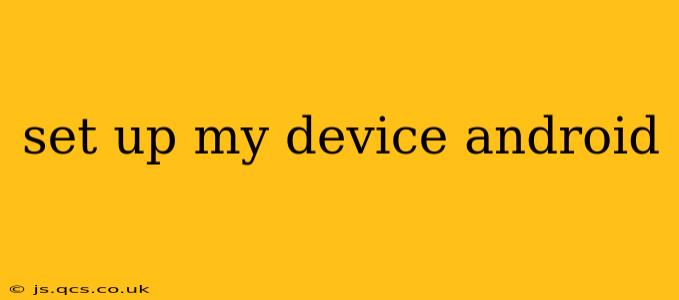Setting up a new Android device can feel overwhelming, but with this comprehensive guide, you'll be navigating your new phone or tablet like a pro in no time. We'll cover everything from initial power-on to customizing your settings and downloading essential apps.
What to Do When You First Turn On Your Android Device
The initial setup process is crucial. It lays the foundation for your personalized Android experience. The first few steps typically involve:
- Language Selection: Choose your preferred language. This will affect the language of the entire operating system.
- Wi-Fi Connection: Connecting to Wi-Fi is highly recommended. This allows for faster downloading of apps and system updates during setup.
- Google Account Sign-in: Signing into your Google account links your device to your Google services, including Gmail, Google Drive, and the Google Play Store.
- Data & Privacy Settings: Carefully review and adjust your data and privacy settings. This includes location services, app permissions, and data usage. Consider the implications of each setting before proceeding.
- Backup & Restore: If you're upgrading from an older device, consider restoring your data and settings from a backup. This saves you the trouble of manually reconfiguring everything.
How to Transfer Data from Your Old Phone to Your New Android
Transferring data from your old phone to your new Android device is a straightforward process. Several methods are available, each with its pros and cons:
- Google Backup: This is the simplest method, particularly if both devices are Android. Your contacts, calendar events, and app data are automatically backed up to your Google account. During setup, you'll have the option to restore this data.
- Android Switch: This built-in feature allows you to wirelessly transfer data from an older Android device. Simply follow the on-screen instructions.
- Third-Party Apps: Several third-party apps specialize in data transfer between devices. Research and choose a reputable app if needed.
- Manual Transfer: If all else fails, you can always manually transfer files via cable or cloud storage. This method is more time-consuming but guarantees complete control.
Customizing Your Android Home Screen and Apps
Once your device is set up, you can personalize it to reflect your preferences.
- Widgets: Add widgets to your home screen for quick access to information such as weather, calendar events, and news headlines.
- App Organization: Arrange your apps into folders or use the app drawer for a cleaner home screen.
- Themes and Wallpapers: Change the look and feel of your device with custom themes and wallpapers.
- Notification Settings: Manage notification preferences for individual apps to avoid unwanted interruptions.
What Apps Should I Download First?
While the Play Store offers a vast selection of apps, here are a few essentials to get started:
- Security App: Consider installing a reputable security app for virus protection and other security features.
- Productivity Apps: Calendar, email, notes, and task management apps can greatly improve your efficiency.
- Social Media Apps: Download your preferred social media apps to stay connected.
- Entertainment Apps: Music streaming services, video streaming platforms, and podcasts are popular choices.
How Do I Update My Android Software?
Keeping your Android software updated is crucial for security and performance. Regular updates introduce bug fixes, security patches, and new features. Here's how to check for updates:
- Settings > System > System update: This is the usual location for checking for software updates. Your exact menu might differ slightly depending on your Android version and device manufacturer.
Troubleshooting Common Android Setup Issues
Even experienced users might encounter occasional problems. Here are some common issues and potential solutions:
- Wi-Fi Connectivity Problems: Ensure your Wi-Fi network is functioning correctly and your device is within range. Try restarting your router and/or your device.
- Google Account Sign-in Issues: Check your Google account credentials and ensure you have a stable internet connection.
- Data Transfer Problems: Ensure your old device is properly connected and has sufficient battery life.
Setting up your Android device is a journey, not a race. Take your time, explore the various options available, and customize your device to meet your unique needs and preferences. Remember, the best setup is one that works best for you.