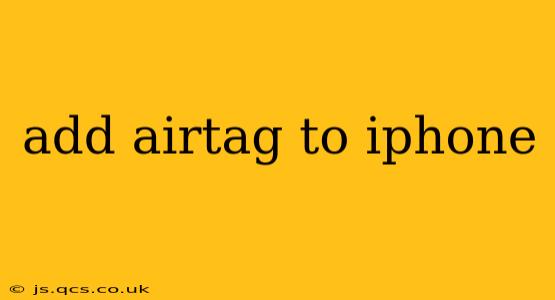Losing your keys, wallet, or bag is frustrating. Apple's AirTags offer a simple, elegant solution to this common problem. This guide provides a step-by-step process on how to add an AirTag to your iPhone, along with troubleshooting tips and answers to frequently asked questions.
How to Add an AirTag to Your iPhone?
Adding an AirTag to your iPhone is remarkably straightforward. The entire process typically takes just a few minutes. Here's what you need to do:
-
Ensure Proximity: Make sure your AirTag is within Bluetooth range of your iPhone. This usually means being within a few feet.
-
Unpack Your AirTag: Carefully remove your AirTag from its packaging. You'll need to remove the protective tab from the battery to activate it.
-
Bring Your iPhone Close: Hold your iPhone close to the AirTag.
-
The Setup Process Begins: Your iPhone should automatically detect the new AirTag. You'll see a notification on your screen prompting you to connect it. Tap on the notification.
-
Follow the On-Screen Instructions: Apple provides clear, intuitive on-screen instructions. Follow these steps, which will usually involve tapping "Connect."
-
Name Your AirTag: Give your AirTag a descriptive name, such as "Keys," "Wallet," or "Backpack." This will make it easier to identify in the Find My app.
-
AirTag is Added: Once you've followed the steps, your AirTag will be added to the Find My app. You'll now be able to locate it on a map.
What if My iPhone Doesn't Detect My AirTag?
Sometimes, the automatic detection process might not work. Here are some troubleshooting steps to try:
- Check Battery: Ensure your AirTag's battery is properly installed and functioning. A depleted battery will prevent it from being detected.
- Bluetooth Connectivity: Confirm that Bluetooth is enabled on your iPhone. Go to your iPhone's Settings app and verify that Bluetooth is turned on.
- Restart Your Devices: Try restarting both your iPhone and your AirTag (by removing and re-inserting the battery).
- iPhone Software: Make sure your iPhone is running the latest version of iOS. Software updates often include bug fixes and improvements to Bluetooth connectivity.
- Distance: Ensure your iPhone is within Bluetooth range of the AirTag (approximately 30 feet).
- Interference: Electronic interference can sometimes affect Bluetooth connectivity. Try moving to a location with less electronic clutter.
Can I Add Multiple AirTags to My iPhone?
Yes, you can add multiple AirTags to a single iPhone. Each AirTag will be listed separately in the Find My app, allowing you to track multiple items simultaneously. There is no limit to the number of AirTags that you can register to your Apple ID.
What Happens if My AirTag's Battery Dies?
If your AirTag's battery dies, it will stop transmitting its location. However, even when the battery is dead, you can still see its last known location in the Find My app. Once you replace the battery, the AirTag will reconnect and resume transmitting its location.
How Do I Remove an AirTag From My iPhone?
Removing an AirTag from your iPhone is also straightforward. Open the Find My app, select the AirTag you wish to remove, and follow the on-screen prompts to remove it from your account. You'll then be able to add the AirTag to another device or give it to someone else.
How do I use Precision Finding with my AirTag?
Precision Finding uses the Ultra Wideband (UWB) chip in compatible iPhones and AirTags to help you locate your AirTag with greater accuracy. It provides directional cues, sounds, and distance estimations to help you pinpoint its location when it's nearby. Make sure you have a compatible iPhone and updated iOS software.
By following these steps and troubleshooting tips, you'll be able to add an AirTag to your iPhone and enjoy peace of mind knowing you can easily locate your important belongings.