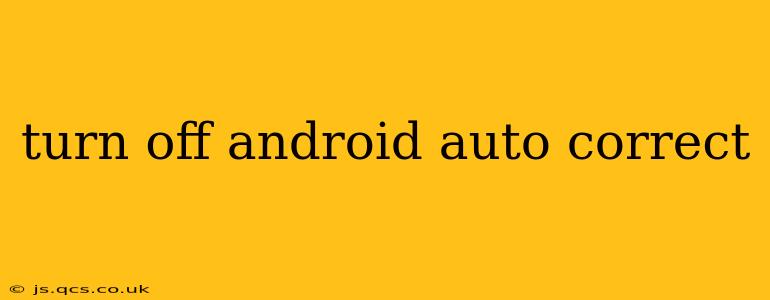Android's autocorrect feature, while helpful for catching typos, can sometimes be frustratingly inaccurate or overly assertive. If you're tired of your perfectly good words being changed without your consent, this guide will walk you through completely disabling autocorrect or adjusting its settings to better suit your needs. We'll cover different Android versions and explore alternative solutions for those seeking more control over their typing experience.
How to Turn Off Autocorrect on Different Android Versions?
The exact steps for disabling autocorrect vary slightly depending on your Android version and device manufacturer (Samsung, Google Pixel, etc.). However, the general approach remains similar. Let's look at some common scenarios:
Google Keyboard (Gboard):
This is the default keyboard for many Android devices. To disable autocorrection in Gboard:
- Open Gboard settings: Long-press the Gboard icon in your app drawer or on your home screen, and then select "Settings."
- Navigate to Text correction: Look for options like "Text correction," "Autocorrection," or similar.
- Disable autocorrect: Toggle the switch for autocorrection to the OFF position. You might also find options to disable specific features like auto-capitalization or word suggestions.
Samsung Keyboard:
Samsung devices often come with their own keyboard. The settings may be slightly different:
- Open Samsung Keyboard settings: Look for a settings icon within the keyboard itself (usually a gear icon). Alternatively, you might find settings within the "Settings" app under "General Management" then "Language and Input," and then selecting the Samsung Keyboard.
- Find Autocorrection settings: Look for options like "Predictive text," "Auto-correction," or "Smart typing."
- Turn off autocorrect: Toggle the appropriate switch to OFF.
Other Android Keyboards:
If you're using a third-party keyboard like SwiftKey or others, the process will be similar, but the exact location of the autocorrect settings might vary. Refer to the keyboard's in-app help or settings menu for specific instructions.
What if I Only Want to Reduce, Not Eliminate, Autocorrect?
Completely disabling autocorrect might not be the best solution for everyone. You can often fine-tune the aggressiveness of autocorrect without completely turning it off. Look for settings within your keyboard settings related to:
- Auto-capitalization: Turn off auto-capitalization if you find it intrusive.
- Word suggestions: Disable or limit the number of word suggestions shown.
- Personal Dictionary: Add frequently misspelled words or words your keyboard consistently corrects incorrectly to your personal dictionary to prevent future changes.
Why Isn't My Autocorrect Turning Off?
Sometimes, despite your best efforts, autocorrect might persist. This could be due to:
- Multiple keyboards: You might have multiple keyboards enabled, and one is overriding your settings. Try disabling any other keyboards you're not currently using.
- System-level settings: Some system-level settings might interfere with your keyboard preferences. Restarting your device might help.
- App-specific settings: Some apps might override your keyboard settings. Check individual app settings to see if there are any keyboard-related preferences.
- Outdated keyboard: An outdated keyboard app could have bugs affecting your settings. Updating your keyboard to the latest version might resolve the issue.
How Can I Improve My Android Typing Experience Without Relying on Autocorrect?
While autocorrect is convenient, it's essential to develop strong typing skills for a more fluid and reliable typing experience:
- Practice typing: Regular practice significantly improves speed and accuracy. There are many typing tutor apps available on the Google Play Store.
- Use a larger keyboard: Larger keyboards offer better accuracy. Consider using a keyboard with larger keys or enabling one-handed mode if available.
- Enable haptic feedback: Haptic feedback provides tactile confirmation with each keypress, improving accuracy and rhythm.
This guide provides comprehensive information on disabling Android autocorrect and offers alternative solutions for enhancing your typing experience. Remember, the exact settings might vary slightly based on your Android version and keyboard. Consult your keyboard's in-app help or online resources if you encounter any difficulties.