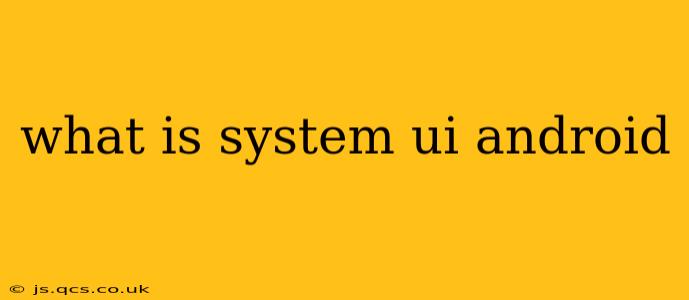Android's System UI is the crucial component responsible for the visual elements you interact with daily, forming the core user experience. It's not just a collection of pretty pictures; it's a complex, multifaceted system managing the status bar, navigation bar, notification shade, quick settings, and more. Understanding its function is key to grasping the overall architecture of the Android operating system.
This comprehensive guide will explore the intricacies of Android's System UI, answering common questions and providing a detailed overview for both developers and curious users alike.
What exactly does System UI do?
System UI is the overarching system responsible for displaying and managing the core visual components of the Android user interface. These components are essential for user interaction and information display, including:
- Status Bar: Displays important information like time, battery level, network connectivity, and notifications.
- Navigation Bar: Provides navigation controls, such as the back button, home button, and recent apps button (although this is becoming less common with the rise of gesture navigation).
- Notification Shade: Displays notifications from apps, allowing users to quickly interact with them.
- Quick Settings: Allows access to frequently used settings like Wi-Fi, Bluetooth, and brightness.
- Immersive Mode: Allows apps to temporarily hide system UI elements for a more immersive experience.
- Heads-up Notifications: These pop-up notifications draw attention to important events without interrupting the current task.
Essentially, System UI acts as the bridge between the underlying Android system and the user, ensuring a seamless and informative experience.
How does System UI differ from other UI elements?
While many apps contribute to the overall Android UI, System UI is unique due to its system-level privileges and integration. It's not an application you can simply download or uninstall. It's a core component of the Android OS, tightly integrated with other system services. This is why it often has higher-level access and control than other applications.
Is System UI customizable?
The level of customization for System UI varies depending on the Android version and the device manufacturer. Stock Android offers limited customization options, while some manufacturers provide extensive themes and launcher options that indirectly affect the System UI's appearance. Advanced users can even explore using custom ROMs or launchers to deeply modify the System UI's look and feel. However, this often requires a deeper understanding of Android and carries risks.
Can I disable System UI?
No, you cannot fully disable System UI. Doing so would render your Android device unusable, as it's essential for basic functionality. While some elements can be temporarily hidden (like the navigation bar using immersive mode), completely disabling it is not possible without significant system modifications, which are not recommended for average users.
How is System UI related to Android's overall design?
System UI is fundamentally tied to Android's overall design philosophy. Its implementation reflects the design language, principles, and interaction patterns of each Android version. For example, the introduction of gesture navigation drastically altered the System UI by removing the traditional navigation bar on many devices. Therefore, System UI is constantly evolving to align with the ongoing design iterations of Android.
What are the security implications of System UI?
Because System UI handles sensitive information and interactions, security is paramount. Vulnerabilities in System UI could potentially grant malicious apps significant access and control over the device. Regular updates and security patches from your device manufacturer are crucial to mitigate such risks.
How does System UI work with other Android components?
System UI interacts extensively with various Android components, including:
- Window Manager: System UI uses the Window Manager to place and manage its views on the screen.
- Notification Manager: It receives and displays notifications from the Notification Manager.
- Power Manager: It interacts with the Power Manager to manage screen brightness and other power-related functions.
- Input Manager: It receives and handles user input (touches, gestures) through the Input Manager.
This close interaction with core system services ensures that System UI operates seamlessly within the Android ecosystem.
By understanding the role and functionality of System UI, you gain a much clearer perspective on the workings of Android and how the elements you interact with every day are orchestrated. While it’s a complex system, understanding its fundamental purpose enhances your appreciation for the sophisticated technology powering your Android device.