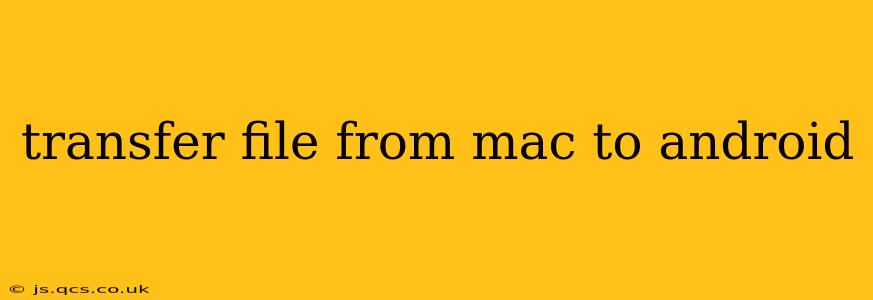Transferring files between your Mac and Android device might seem daunting at first, but with a few simple methods, it becomes a breeze. This guide covers various techniques, from using cables to leveraging cloud services and wireless transfer apps, ensuring you find the best solution for your needs.
What's the Easiest Way to Transfer Files from Mac to Android?
The easiest method often depends on the type and size of files you're transferring. For small files like photos or documents, using a cloud service like Google Drive, Dropbox, or iCloud is incredibly convenient. Larger files or numerous files might be faster via a wired connection.
How Do I Transfer Files from Mac to Android Using a USB Cable?
This method is ideal for transferring large files quickly and reliably. You'll need a USB cable compatible with your Android device.
- Connect your Android: Connect your Android phone or tablet to your Mac using the USB cable.
- Unlock your device: Ensure your Android device is unlocked and you've allowed USB debugging if prompted. This allows your computer to access your device's file system.
- Locate your device: Your Android device should appear as a drive or storage device on your Mac's desktop or in Finder (depending on your macOS version).
- Transfer files: Simply drag and drop the files you want to transfer from your Mac to the designated folder on your Android device. You can create new folders on your Android device directly through the Finder window.
- Eject safely: Once the transfer is complete, safely eject your Android device from your Mac to prevent data corruption.
Can I Transfer Files Wirelessly from Mac to Android?
Yes, wireless transfer is convenient, especially for smaller files. Several methods exist:
- AirDrop (Mac-to-iOS only): While AirDrop is a fast and easy way to transfer files between Apple devices, it doesn't directly support Android. You'll need another method if your recipient has an Android phone.
- Cloud Services (Google Drive, Dropbox, iCloud, etc.): Upload files to your cloud storage from your Mac, then download them on your Android device. This is great for sharing and accessing files from multiple devices.
- Third-party Apps (e.g., Send Anywhere, Xender): Many apps specialize in wireless file transfers between devices. These often use unique codes or Wi-Fi Direct for fast and secure transfer. Download the app on both your Mac and Android device for seamless wireless transfer. Follow the app's specific instructions.
How Do I Transfer Photos from Mac to Android?
Transferring photos is often easier than other file types because many methods are optimized for image transfer.
- USB Cable: As described above, this is a reliable method for large photo collections.
- Cloud Services (Google Photos, iCloud Photo Library): Upload your photos to your chosen cloud service on your Mac; they'll automatically sync to your Android device. Ensure you have sufficient storage space in the cloud.
- Email: For smaller batches of photos, you can simply email them to yourself.
What App Can I Use to Transfer Files from Mac to Android?
Several apps simplify the file transfer process. Popular choices include:
- Send Anywhere: A popular and secure option that relies on unique transfer codes for fast wireless file transfers.
- Xender: Another strong contender for wireless transfer, offering speeds comparable to other similar apps. It handles large files efficiently.
- Zapya: Similar to Xender and Send Anywhere, Zapya utilizes a direct Wi-Fi connection for quick transfers.
Remember to research and choose the app that best fits your needs and security preferences. Always check app reviews before installing.
How to Transfer Large Files from Mac to Android?
For large files (videos, large archives, etc.), a wired connection via USB is usually the most efficient. Wireless methods can be slower and prone to interruptions with large file sizes. Consider compressing large files before transferring to minimize transfer time.
Troubleshooting Tips for Mac to Android File Transfers:
- Check your cables: Ensure your USB cable is functioning correctly and is compatible with both your Mac and Android device.
- Restart your devices: A simple restart often resolves minor connectivity issues.
- Check USB debugging: If you're using a cable, ensure USB debugging is enabled on your Android device.
- Sufficient storage: Make sure your Android device has enough free space to accommodate the transferred files.
This comprehensive guide offers various methods for transferring files from your Mac to Android, catering to different file sizes and user preferences. Choose the method that best suits your situation and enjoy the seamless transfer of your data.