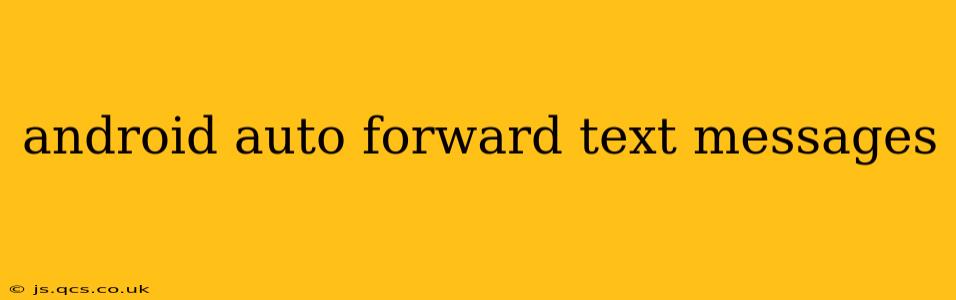Staying connected while driving is crucial, but handling text messages manually is dangerous. Android Auto offers solutions to help you manage your messages safely, focusing on seamless integration and hands-free operation. This guide explores how to forward and respond to text messages using Android Auto, addressing common questions and providing helpful tips for a safer driving experience.
Can I forward texts from Android Auto?
No, you cannot directly forward text messages from within the Android Auto interface itself. Android Auto prioritizes a hands-free, distraction-free driving experience. Forwarding a text message would require interaction with your phone's screen, which defeats the purpose of its safety features. However, you can achieve similar results by using other features within Android Auto and your phone's settings.
How do I respond to text messages on Android Auto?
Android Auto offers several methods for responding to text messages without taking your eyes off the road:
-
Voice Response: This is the primary and safest method. Simply say "Respond" or a similar command followed by your message. Android Auto will transcribe your spoken words and send the text. This functionality is usually available through Google Assistant integration within Android Auto. Note that the accuracy of voice-to-text may vary depending on your environment and accent.
-
Pre-set Responses: Many Android Auto interfaces allow you to choose from a list of pre-written quick replies, like "Driving, can't talk," or "Will text you later." This is a quick and safe way to acknowledge messages without extensive typing or voice input.
-
Read Aloud Notifications: Android Auto will read new text messages aloud, letting you know who sent them and the content of the message without needing to look at your phone. You can then choose how to respond using the methods above.
Can I use Google Assistant to read my texts on Android Auto?
Yes, Google Assistant plays a vital role in Android Auto's text message management. You can use voice commands to ask Google Assistant to read your latest messages, read messages from specific contacts, or reply to them. This keeps your hands on the wheel and your eyes on the road. The functionality may slightly vary based on your phone's operating system and Android Auto version.
How do I set up text message notifications on Android Auto?
Enabling text message notifications within Android Auto is generally automatic. Ensure you've granted the necessary permissions for Android Auto to access your messages and notifications. You can check this in your phone's settings under "Notifications" and ensure that your messaging app is allowed to send notifications to Android Auto.
Why isn't Android Auto showing my text messages?
Several reasons might prevent Android Auto from displaying your text messages:
- Permissions: Double-check that you've granted Android Auto the necessary permissions to access your messaging app.
- App Compatibility: Ensure your messaging app is fully compatible with Android Auto. Some lesser-known or older messaging apps might not integrate seamlessly.
- Connection Issues: A weak connection between your phone and your car's infotainment system can disrupt notifications. Try restarting both your phone and your car's system.
- Android Auto Updates: Make sure both Android Auto and your phone's operating system are up to date. Outdated software can cause compatibility issues.
How can I improve the reliability of text message notifications on Android Auto?
- Bluetooth Connection: A strong Bluetooth connection between your phone and your car is paramount for reliable notifications.
- Cable Connection (If Applicable): If your Android Auto setup uses a USB cable, ensure it's a high-quality cable that's properly connected.
- Background App Restrictions: Check your phone's settings to ensure that Android Auto isn't being restricted from running in the background.
- Phone Storage: Ensure you have enough free storage space on your phone. Insufficient storage can affect app performance.
By utilizing Android Auto's features and troubleshooting potential issues, you can effectively manage text messages while driving safely and legally. Remember, prioritizing safe driving practices is always paramount.